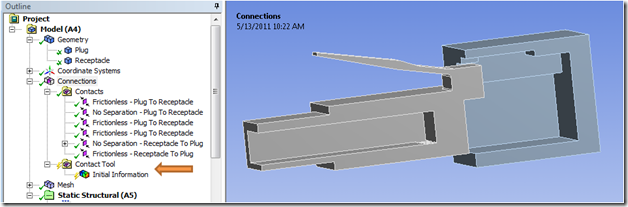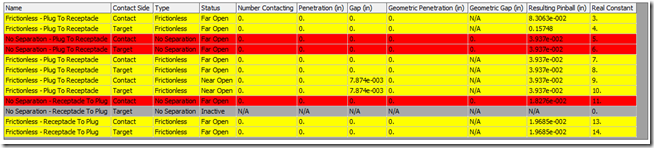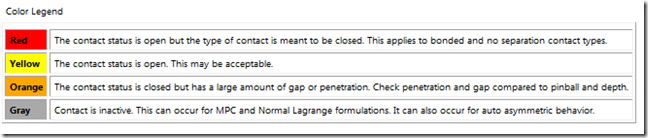Song quotes Peter Gabriel, “I Have the Touch”
The time I like is the rush hour, cos I like the rush
The pushing of the people – I like it all so much
Such a mass of motion – do not know where it goes
I move with the movement and … I have the touch
Looking back I can see a defining moment in my life when about a month after high school graduation two good friends and I drove four hours from home to see Peter Gabriel in concert. It’s not that the concert was great, which it was, but it was the trip itself. It was a first foray after high school, a sort of toe dipping into the freedom of adulthood while in a strange pause between graduating in a small town in the same school system with the same kids and starting engineering school in a big city in the Fall.
Wanting contact
I’m wanting contact
I’m wanting contact with you
Shake those hands, shake those hands
What does all that have to do with ANSYS, you ask? Primarily, it’s hard to get Peter Gabriel’s “I Have the Touch” out of my head whenever I’m working with contact elements. Someone once said that we are a product of the music of our youth. While as I’ve gotten older and hopefully wiser I would hope that we are made up of much more than the product of listening to some songs, I do find it true that certain songs from years ago tend to stick in my head. So, while Mr. Gabriel plays in my head, let’s discuss checking our contact status in Workbench Mechanical.
For those of us familiar with Mechanical APDL, the CNCHECK command has been a good friend for a lot of years now. This command can be used to interrogate our contact pairs prior to solving to report back which pairs are closed, what the gap distance is for pairs that are near touching, etc. More recently, this type of capability has become available in Workbench Mechanical by inserting a Contact Tool under the Connections branch.
Let’s take a look at that in version 13.0. Here we have inserted a Contact Tool under the Connections branch. It automatically includes the Initial Information sub-branch, with a yellow lightening bolt meaning no initial information has yet been calculated.
By right clicking on the Initial Information sub-branch, we can select Generate Initial Contact Results. The resulting worksheet view provides significant information on all of the defined contact regions. By default the information displayed for each contact region includes the name, contact/target side, type (fictionless, no separation, etc.), status, number of elements contacting, initial penetration, initial gap, geometric penetration, geometric gap, pinball radius, and real constant set number. That last value is useful when reviewing the solver output, as it lists contact info per real constant set number of each contact pair (contact region).
Further, by right clicking on that table we have the option to display some additional data, or remove fields of data. The additional fields that can be added are contact depth, normal stiffness, and tangential stiffness. We can also sort the table by clicking on any of the headings.
The colors in the table display four possible status values:
Red = open status for bonded and no separation types
Yellow = open for non bonded/no separation types
Orange = closed by with a large amount of gap or penetration
Gray = inactive due to MPC or Normal Lagrange or auto asymmetric contact
If we left click on one or more of the contact regions in the table, we can then right click and “Go to Selected Items in Tree.” This is a convenient way to view a particular set of contact regions in the graphics view.
Any social occasion, it’s hello, how do you do
All those introductions, I never miss my cue
So before a question, so before a doubt
My hand moves out and … I have the touch
So, what do we do with this information? Ideally it will prevent us from launching a solution that goes off and cranks for a few hours only to fail due to an improper contact setup. For example, by viewing the initial status for each pair we can hopefully verify that regions that should be initially touching are in fact touching as far as ANSYS is concerned. If there is an initial gap or penetration, correcting action can be taken by adjusting the contact settings or even the geometry if needed prior to initiating the solution.
Wanting contact
I’m wanting contact
I’m wanting contact with you
Shake those hands, shake those hands
The Contact Tool > Initial Information is another tool we can use to help us obtain accurate solutions in a timely manner. If you haven’t had the opportunity to use it, please try it out. I can’t guarantee that it will trigger fond memories, but maybe you’ll have an enjoyable song playing in your head.