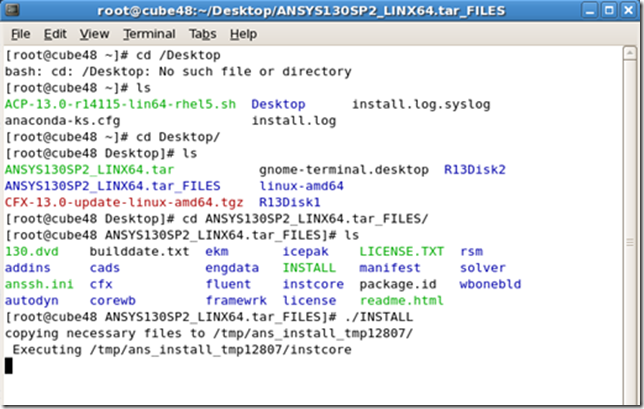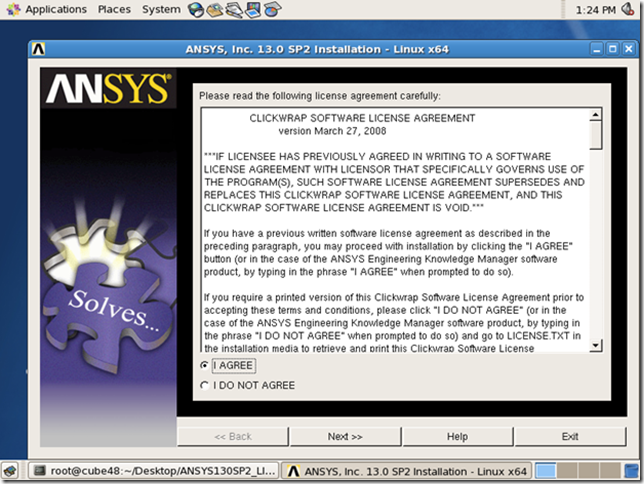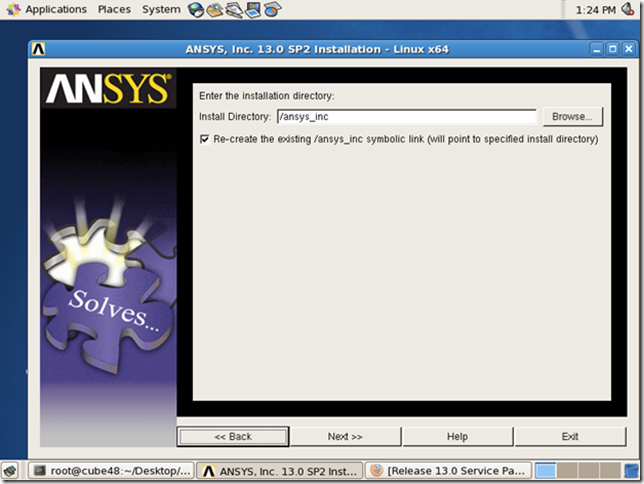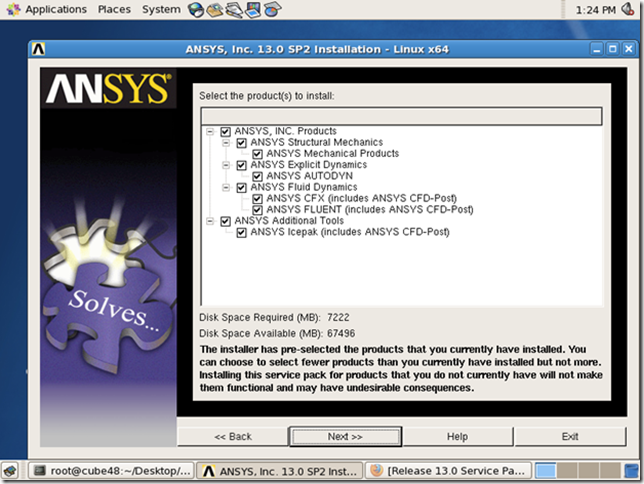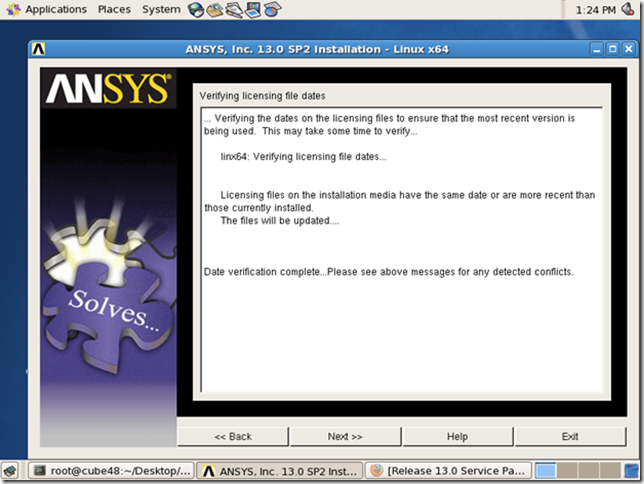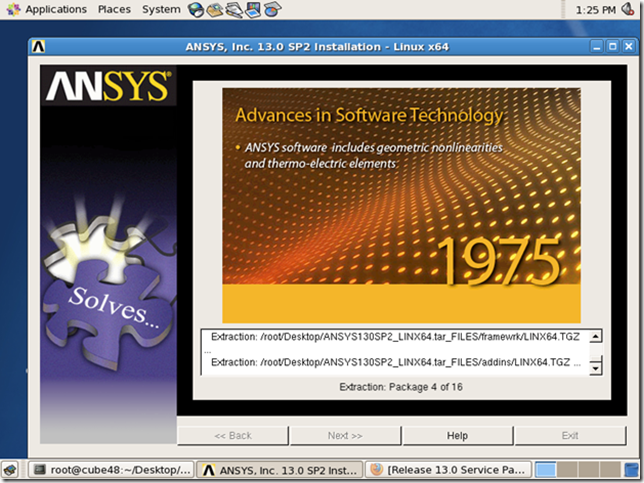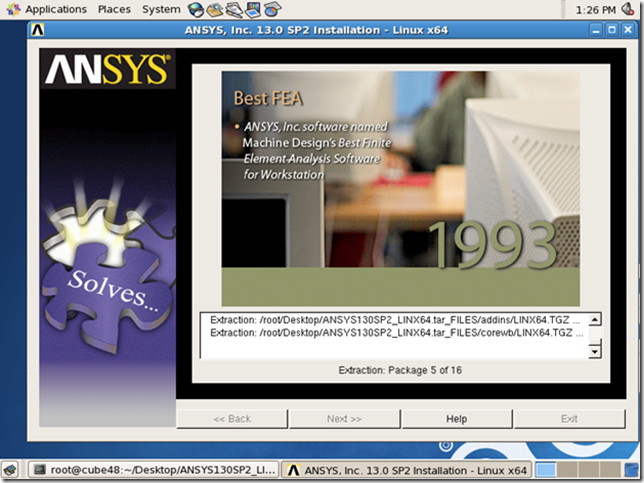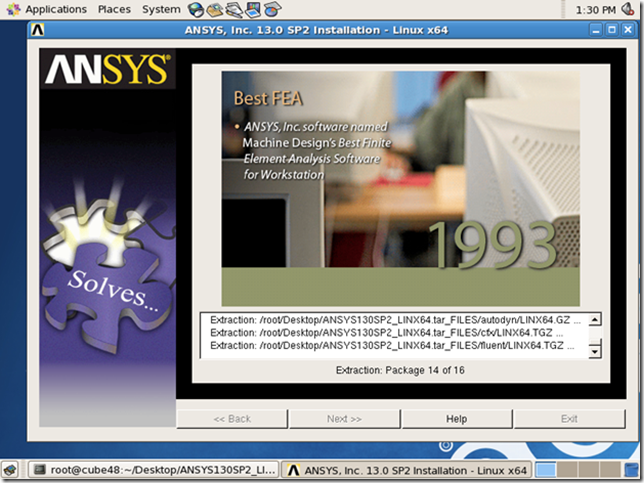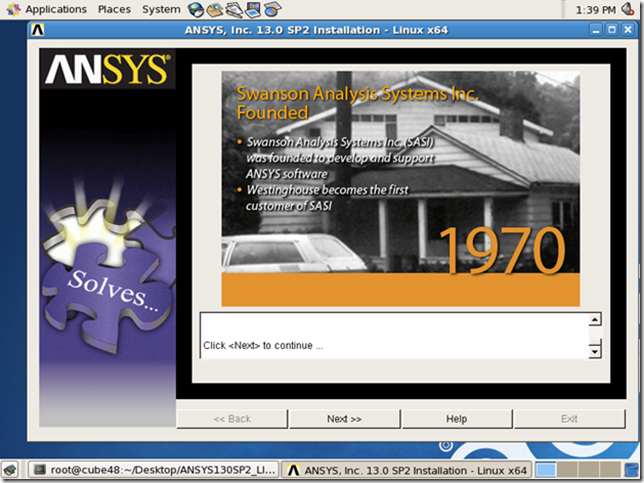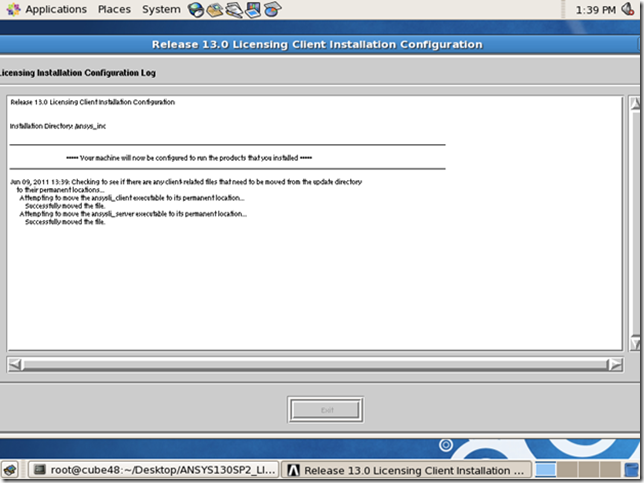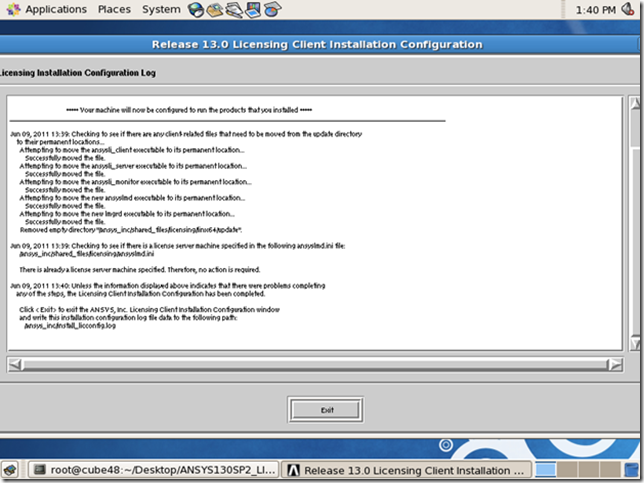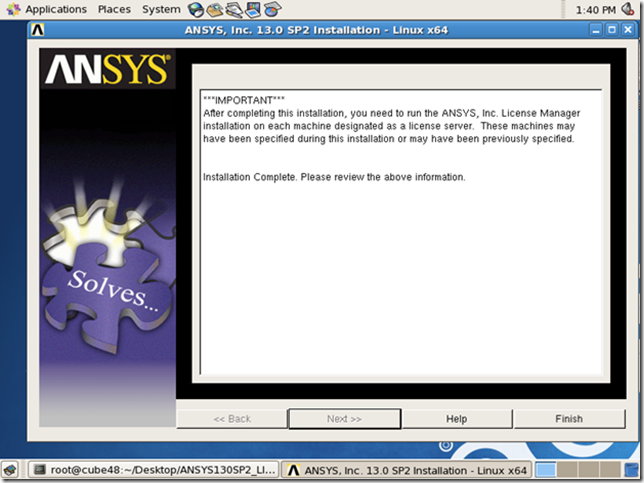Pre-Install Tasks
· ANSYS Release 13.0 must already be installed on your machine
· Time needed to complete update: 15-30 minutes
Begin ANSYS 13.0 SP2 update procedure
1. Login and download the appropriate Linux version update from the ANSYS Customer Portal.
2. Save ANSYS130SP2_LINX54.tar to your install Desktop
3. Extract the files root Desktop
4. Open a Terminal window session and change directory to your Desktop then to the extracted folder on the desktop. In my example the folder is Save ANSYS130SP2_LINX54.tar_FILES
5. After you have verified that you are in this folder type. ./INSTALL
7. Review the ANSYS Software License agreement and click I AGREE to continue.
8. Verify your installation directory and click Next.
You must install into the ANSYS RELASE 13.0 SP2 into the same location as your original ANSYS RELEASE 13.0 location.
9. Select the components you would like to install. The installation GUI will by default have checked installed selected.
You can choose to install fewer products to update but you would not be able to select products to add with the update package. You would need to install from the main ANSYS RELASE 13.0 media and then install the SP2 on top of that installation.
Please note the amount of disk space required for the update. Approximately 7.2 GB. You will need to make sure that your Linux machine has at least 7.3GB free and available.
10. Verification screens – Dates
11. Installation screens – Various screens will scroll through as the installation manager extracts the package files. Screen shot of Extraction: Package 4 of 16
12. Installation screens – Various screens will scroll through as the installation manager extracts the package files. Screen shot of Extraction: Package 5 of 16
13. Installation screens – Various screens will scroll through as the installation manager extracts the package files. Screen shot of Extraction: Package 14 of 16
14. Completed update – Click Next to begin the ANSYS 13.0 Licensing Client Installation update
15. ANSYS 13.0 Licensing Client Installation – Begin verification
16. ANSYS 13.0 Licensing Client Installation – Configuration log and successful completion of ANSYS 13.0 Licensing Client update.
17. Click Finsh to end update installation script routine.
As indicated in the note on the IMPORTANT note below. Please run the update for the ANSYS, Inc. License Manager SP2 update after completing this procedure. This download is also available through the ANSYS Customer Portal