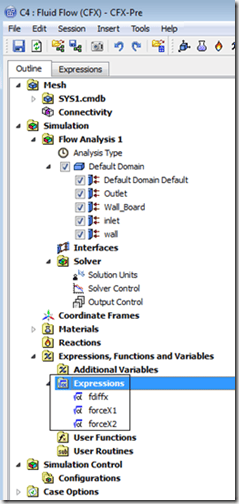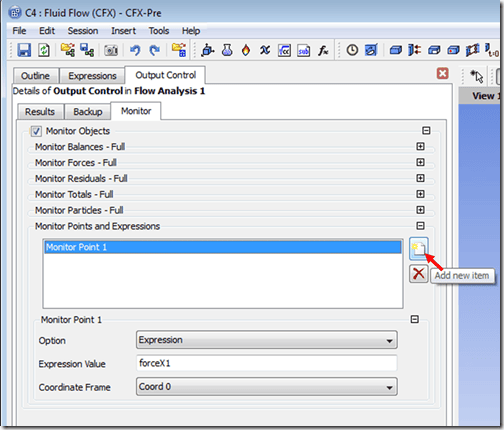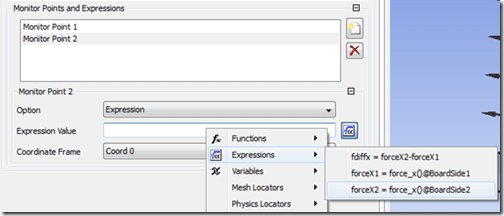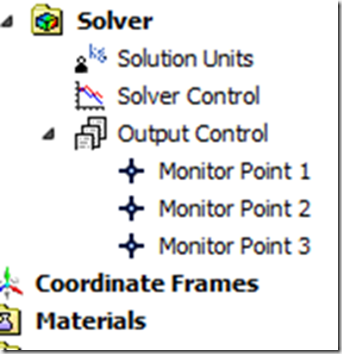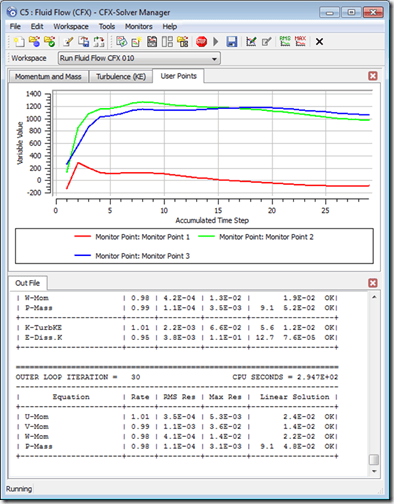In four previous entries we introduced CFX Expression Language, CEL:
- Part 1: Accessing CFD Simulation Information in CFX (and FLUENT)
- Part 2: Augmenting Material Property Assignments in ANSYS CFX
- Part 3: Applying Boundary Conditions Using CEL
- Part 4: Applying Ramped and Stepped Boundary Conditions using CEL
After a break to teach some ANSYS classes in beautiful northern Utah we’re back to conclude our series on CFX Expression Language.
In our fifth and final installment on CEL we will discuss the use of CEL in monitoring items of interest while the CFX solution is progressing. Back in the first installment in this series, we showed how to create expressions for results quantities in CFD Post. By creating expressions in similar fashion for results quantities in CFX Pre, we can use these expressions to monitor items during solution.
Here is an example. In CFX Pre we have defined three expressions which are really extracting and operating on results data.
forceX1 = resulting force on one face of the structure
forceX2 =resulting force on another face of the structure
fdiffx = the difference between these two values or the net force acting on the structure
This shows these three expressions in the CFX Pre outline tree:
Still within CFX Pre, click on Insert > Solver > Output Control. That will add an Output Control tab on the left side of the CFX Pre window. Click on the Monitor tab, expand Monitor Points and Expressions, and then click on the button near the right of the window below that to add a monitor point:
Set the Option to Expression and in the Expression Value box left click then right click to select from your list of defined expressions:
The CFX Pre tree will now have one or more Monitor Points listed under Output Control:
When we initiate the solution, these user-defined monitor points will be available for real time display in addition to the normal Momentum and Mass and Turbulent kinetic energy monitors. All we need to do is click on the User Points tab during solution to view our expressions as monitors. In the example shown below, Monitor 1 is forceX1, Monitor 2 is forceX2, and Monitor 3 is fdiffx, the difference between the first two quantities. These could have been renamed during their definition to make it easier to understand the monitor plot. Here is a snapshot of the quantities being monitored during the solution:
So, as we have seen in the last 5 CFX Expression Language blog entries, CEL exposes a lot of powerful capability to CFX users (and to Fluent users within CFD Post). In this case we have seen how to add additional items to monitor during the solution process. The advantages of this are to help us determine on the fly if the solution is progressing as expected and to give us an idea of the values of certain results quantities before the solution is fully completed.
We certainly hope you now have a better understanding for how CEL can be used to increase the capabilities and useful information available from CFX and CFD Post.