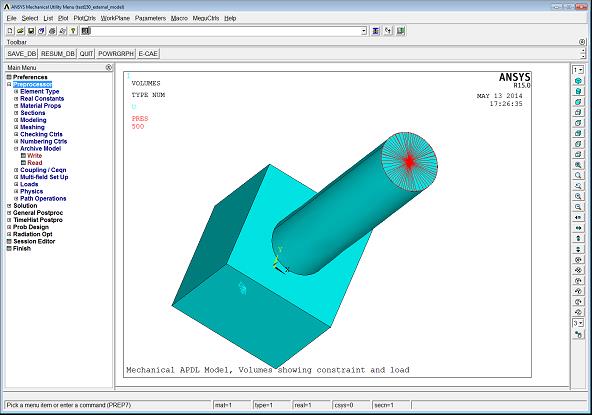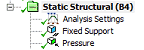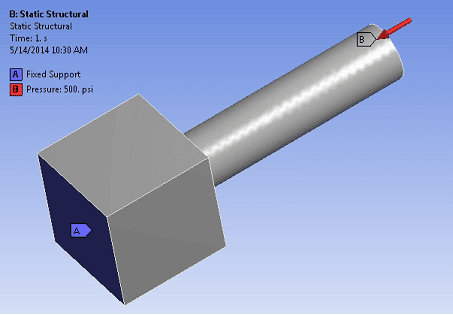For many years we’ve been asked, “Can I use my old Mechanical APDL/ANSYS ‘classic’ model in Workbench?” Up until version 15.0 our answer has been along the lines of, “Uh, not really, unless you can just use the IGES geometry and start over or use FE Modeler to skin the mesh and basically start over.” Now with version 15.0 of ANSYS there is a new option that makes legacy models more usable in both functionality and level of effort required.
So what is External Model?
- A new capability at ANSYS 15.0 to use legacy MAPDL models in Workbench
- Reads the .cdb file (coded database) created from /PREP7 in MAPDL (CDWRITE command)
- Builds exterior skin geometry from the existing MAPDL mesh
- Creates solids from the skin geometry
- Retains the MAPDL mesh
- May have trouble for complex meshes, although we’ve been impressed in a couple of trials
- Has limitations on what is transferred into Mechanical
- No material properties, loads, or constraints
- May give you very large surfaces, making it difficult to apply loads on faces, but you can bring in nodal components from Mechanical APDL as Named Selections in Mechanical as an alternative load application method
- Allows us to apply new BC’s using geometry in Mechanical
Here is a representative Mechanical APDL Model. It’s a simple static structural run with loads and constraints.
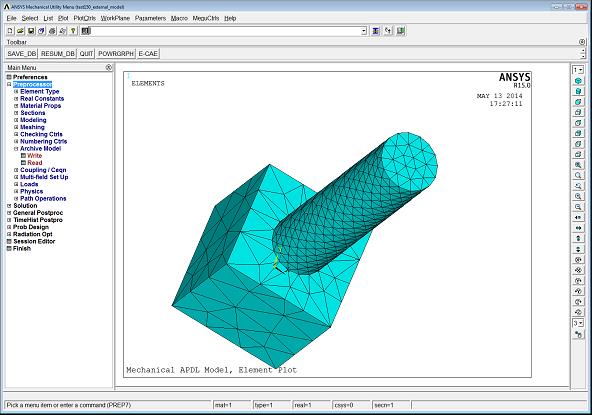
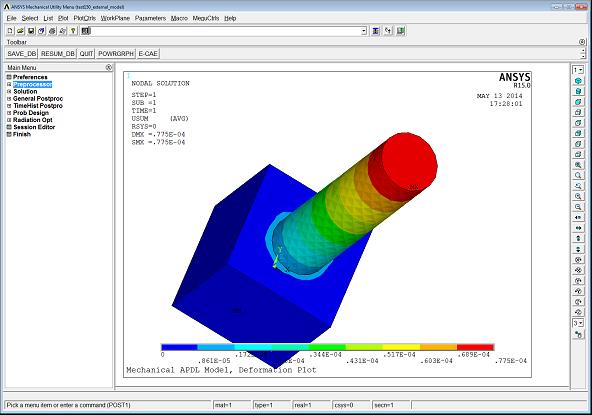
To use External Model, we’ll need a .cdb file from Mechanical APDL. If you’re not familiar with using the CDWRITE command, here are the menu picks in the MAPDL Preprocessor:
Preprocessor > Archive Model > Write. Enter a name for the .cdb (coded database) file being written and click OK. Don’t worry about the .iges file.
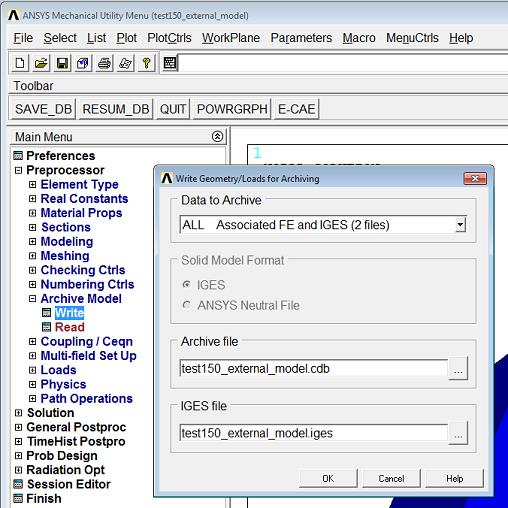
Next, launch Workbench 15.0 and insert an External Model block from the Toolbox:
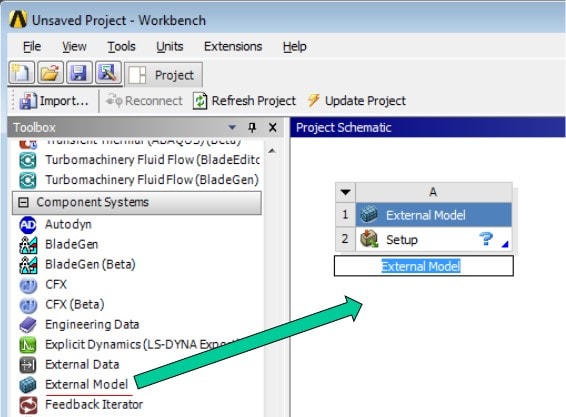
Next right click > Edit or double click on the Setup cell in the External Model block. Click on the […] button under Location to browse to your .cdb file created in MAPDL.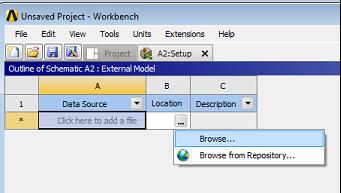
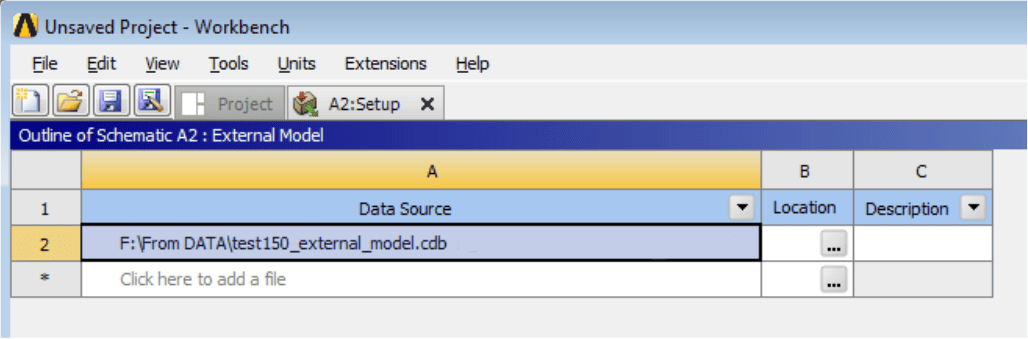
There is a Properties window (View > Properties) in which units can optionally be modified or a coordinate system transformation can be specified.
Next, click on the Workbench Project tab near the top of the Workbench window. Right click on the Setup cell and choose Update. You should now have a green check mark next to Setup: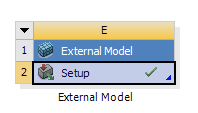
Insert a new (standalone) analysis type to continue your simulation in Mechanical. Here we inert a Static Structural analysis. For some reason you can’t drag and drop the new analysis onto the setup cell, so we establish the link in a separate step shown below.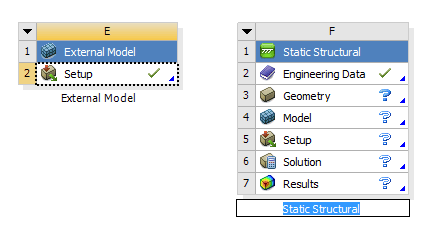
Drag and drop the Setup cell under External Model to the Model cell under the new analysis block: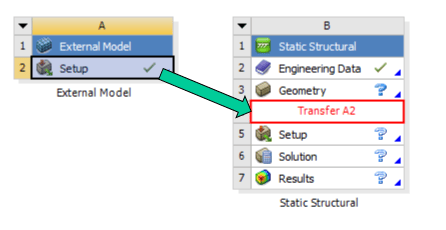
Note that the Model cell Properties contain a Tolerance Angle that can be adjusted to help with exterior skin geometry creation from the MAPDL mesh. Use this to help control where one skin surface starts and stops based on angles between element faces.
The two blocks are now linked as shown by the blue curve connecting Setup to Model: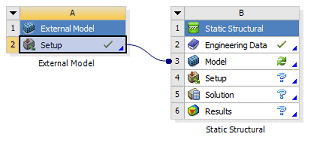
Double click the Model cell in the new (Static Structural) analysis block to open the Mechanical editor. It should create geometry over the existing mesh, which is retained.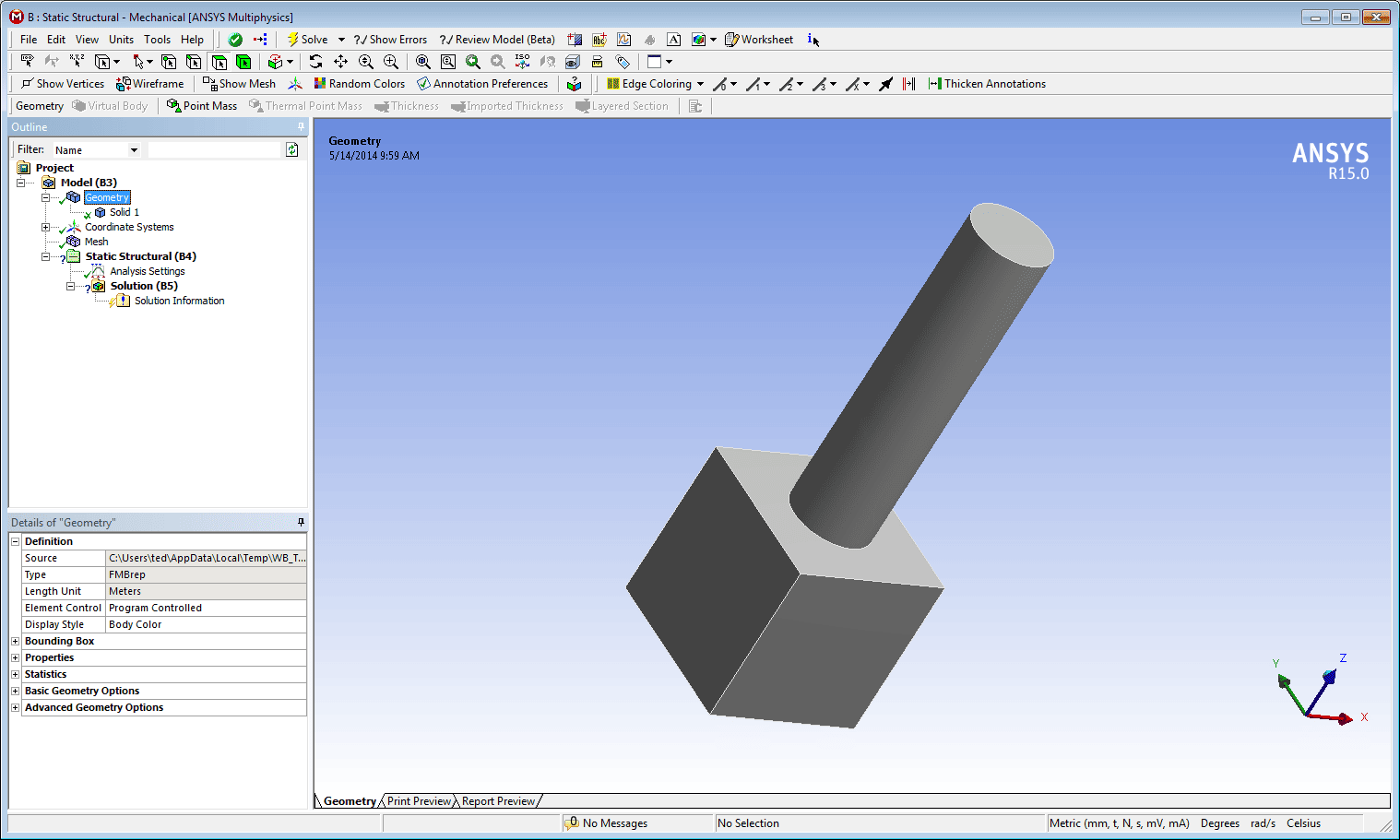
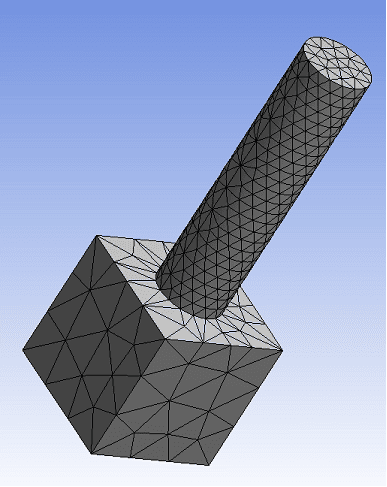
Although the mesh comes across, no material properties, loads, or constraints, etc. are retained from the MAPDL model
- These must be entered separately in Workbench/Mechanical
- There is no ability to remesh or modify the existing mesh
You can apply (or reapply) loads and constraints directly on geometry, or on nodal components that were defined in MAPDL which become Named Selections in Mechanical:
Solve and postprocess as usual in the Mechanical editor.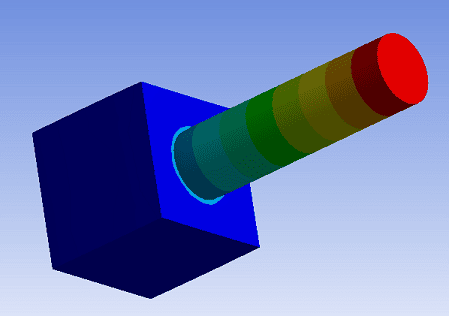
In conclusion, ANSYS 15.0 gives us new and enhanced capability for utilizing legacy models, particularly those from MAPDL saved as .cdb file format. Although not everything is retained, this capability does provide us with additional tools to reuse existing models without having to start from scratch.