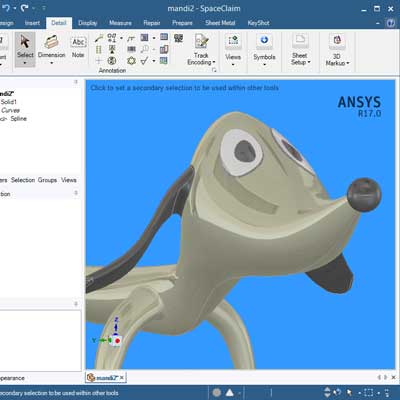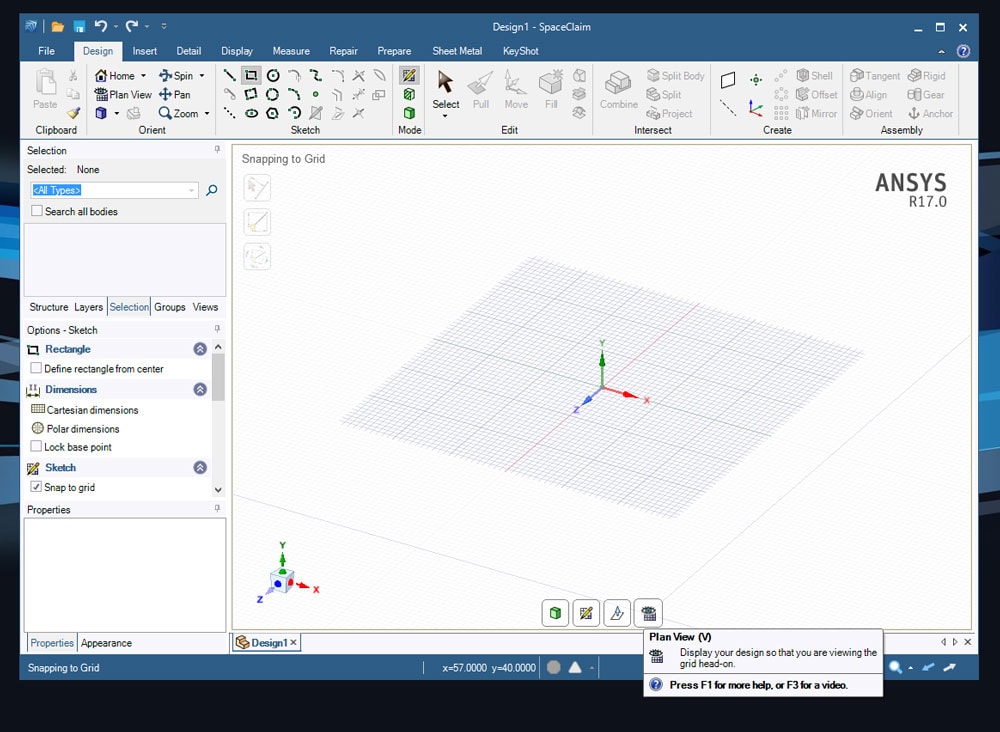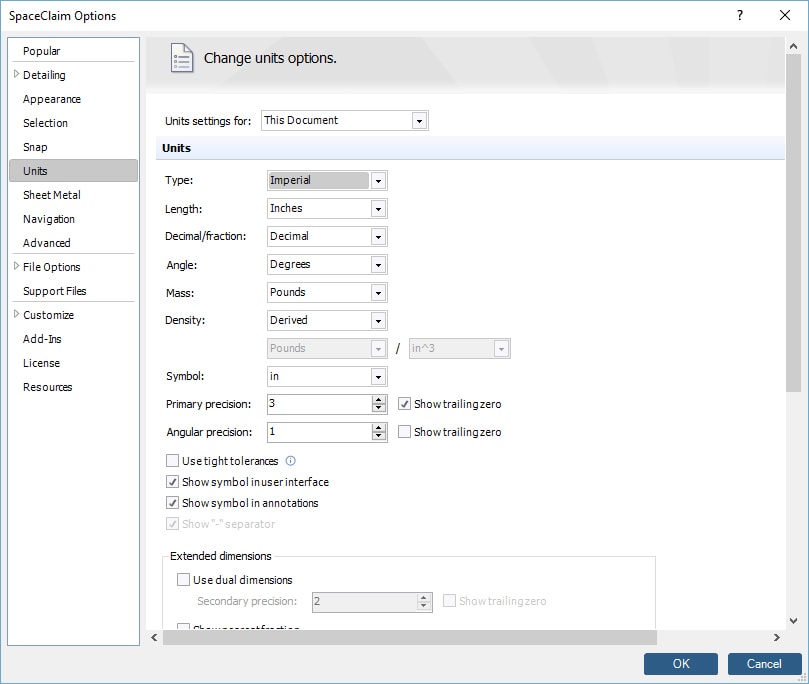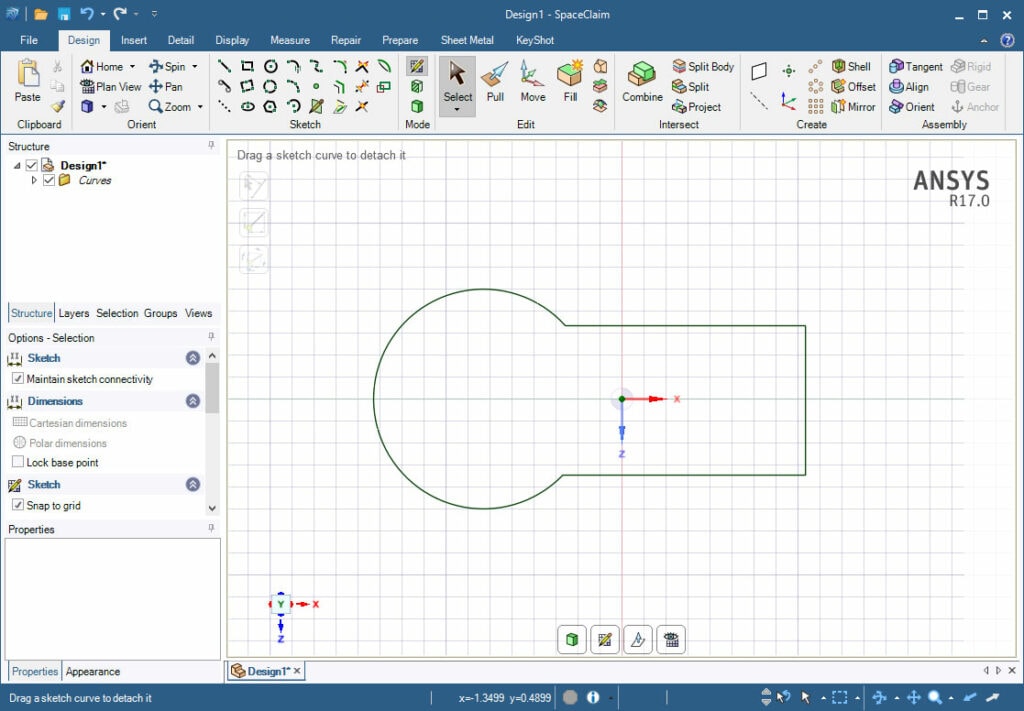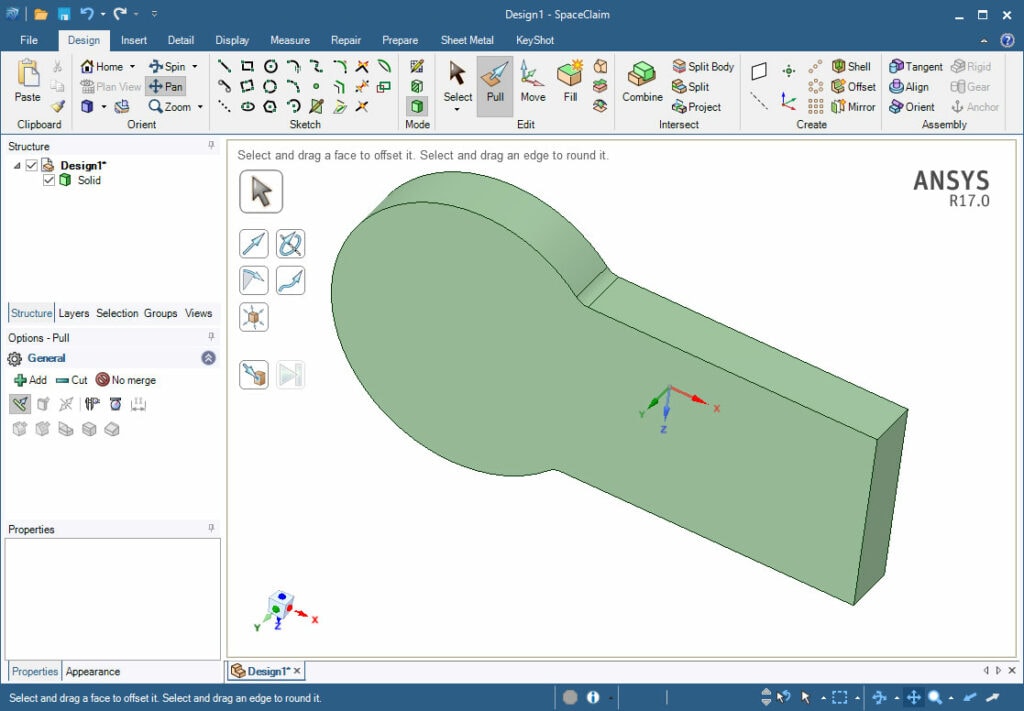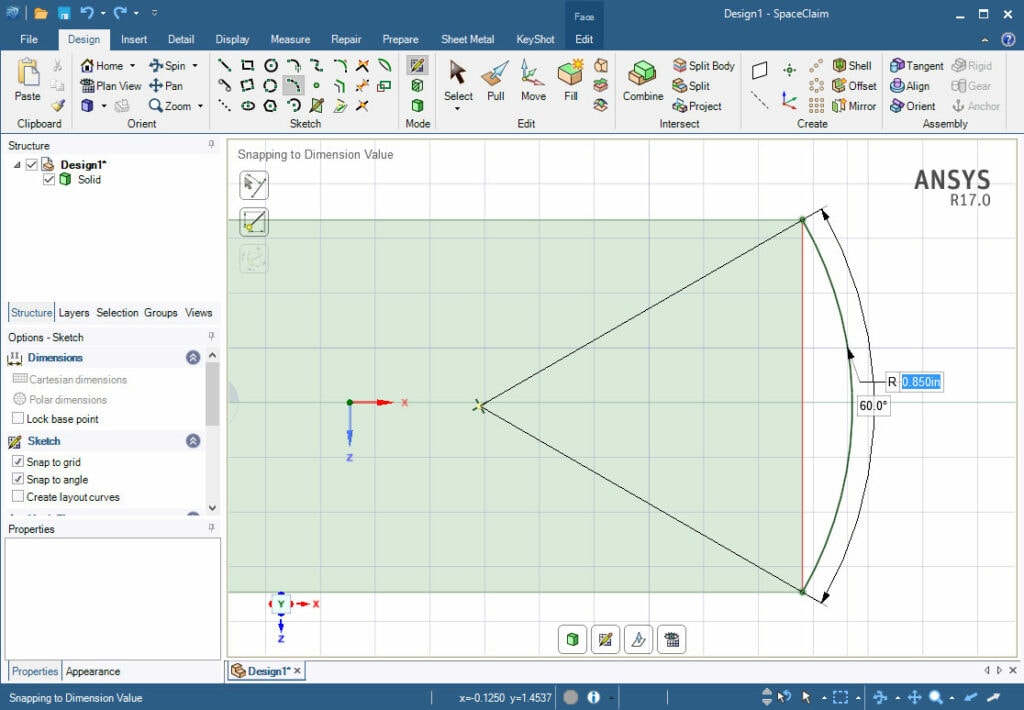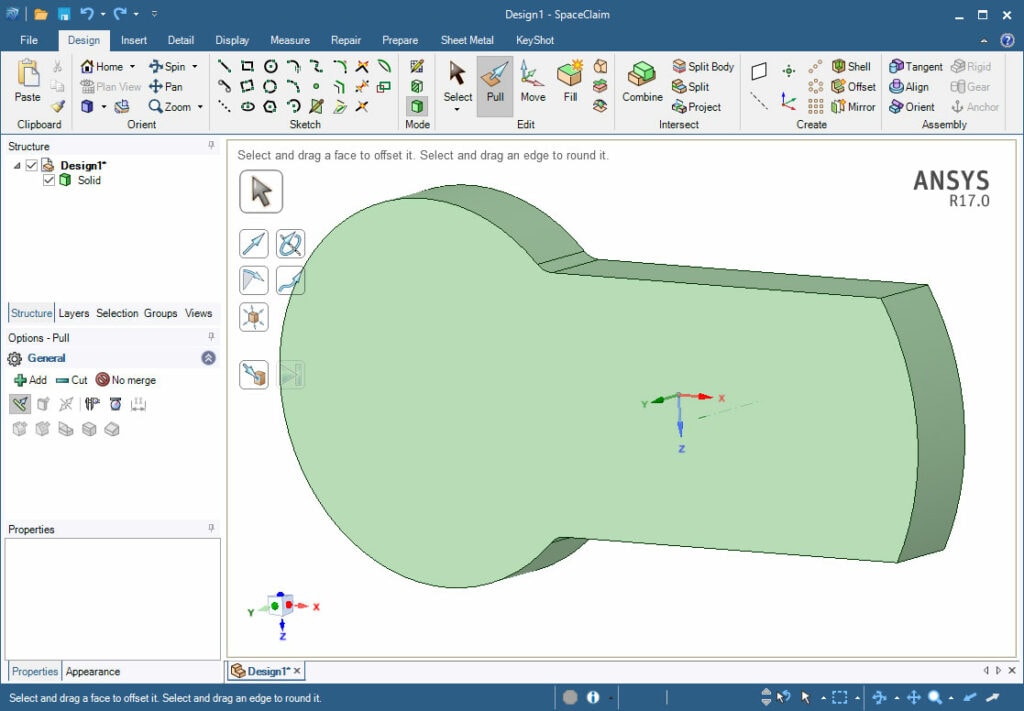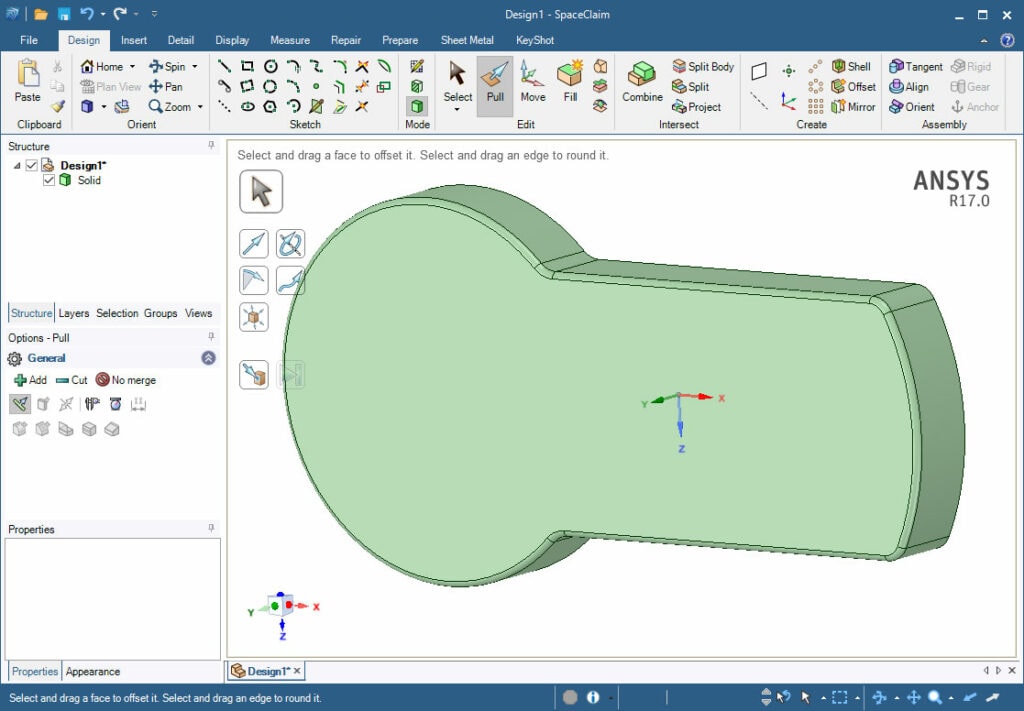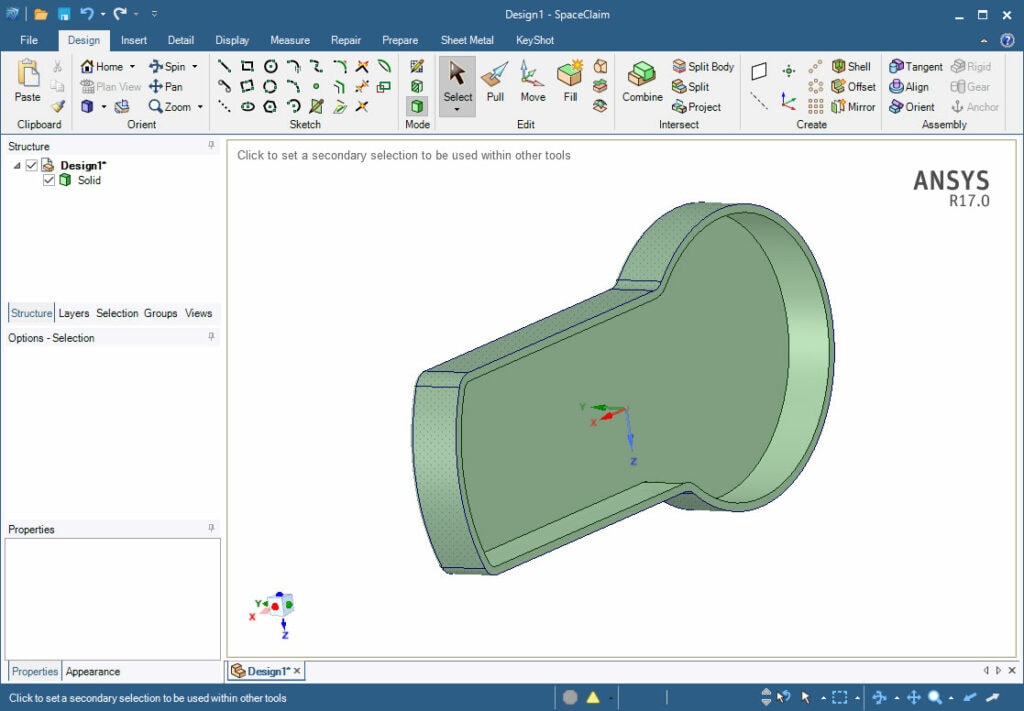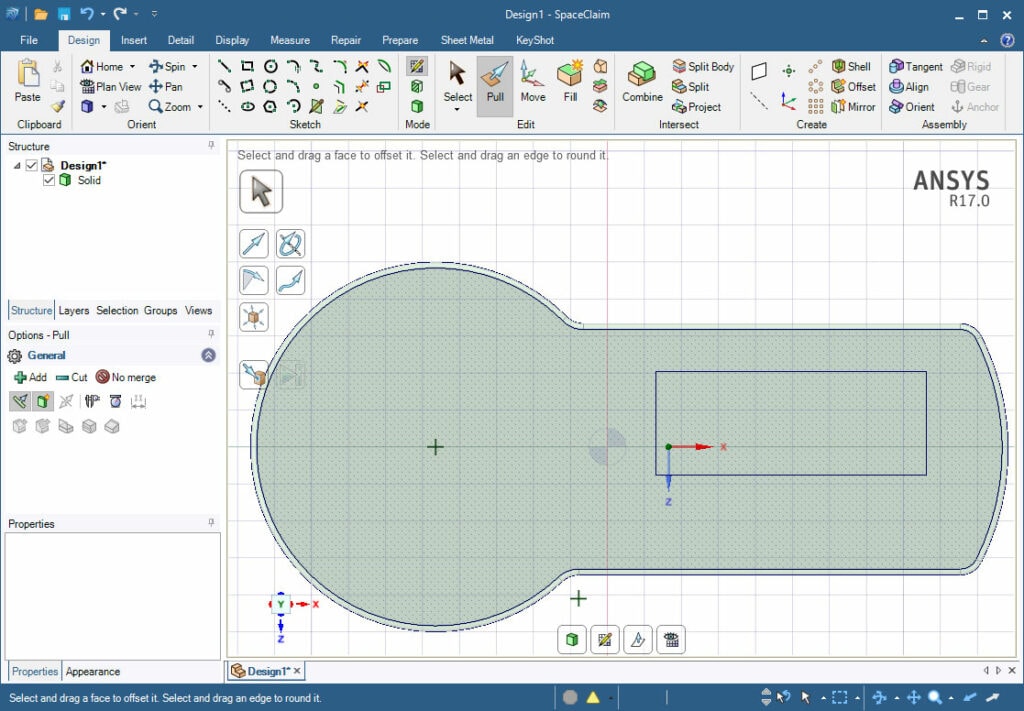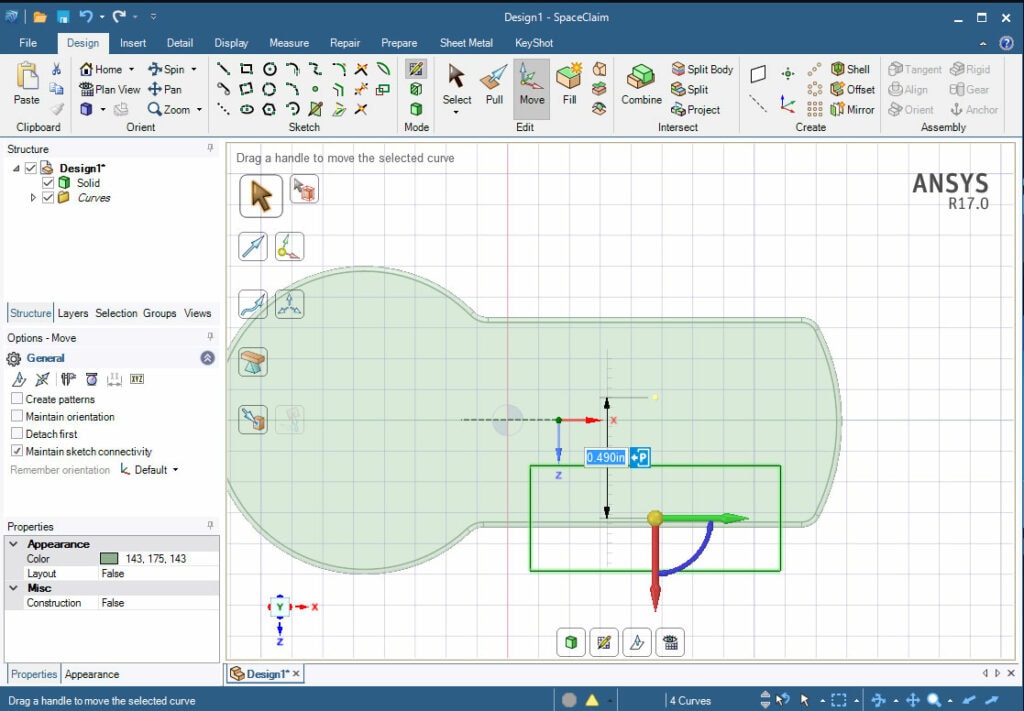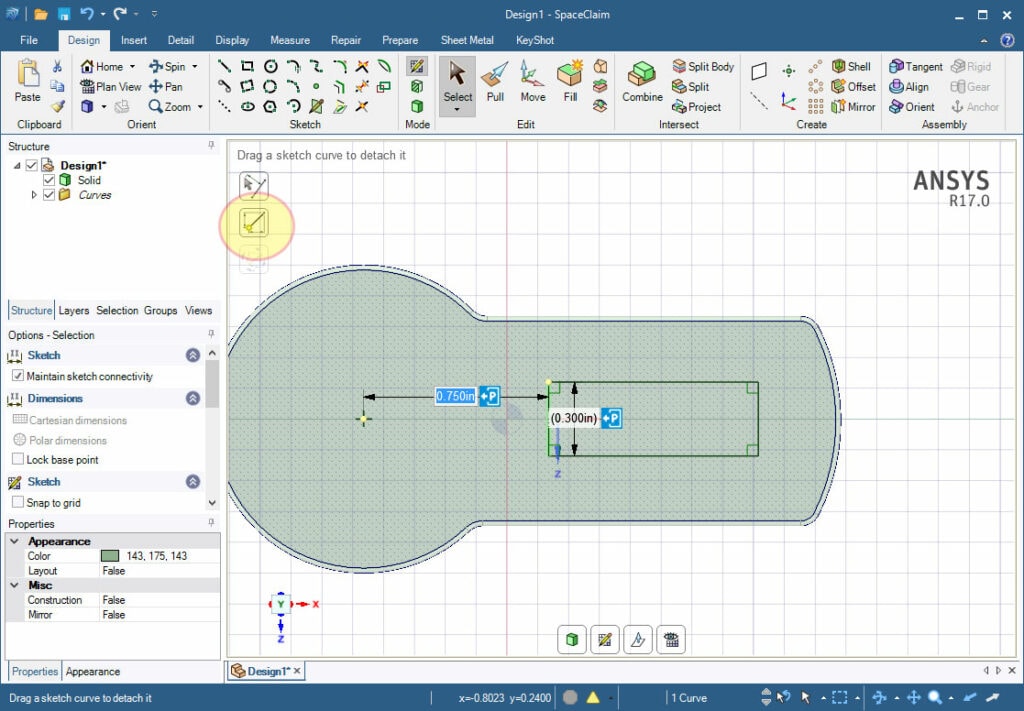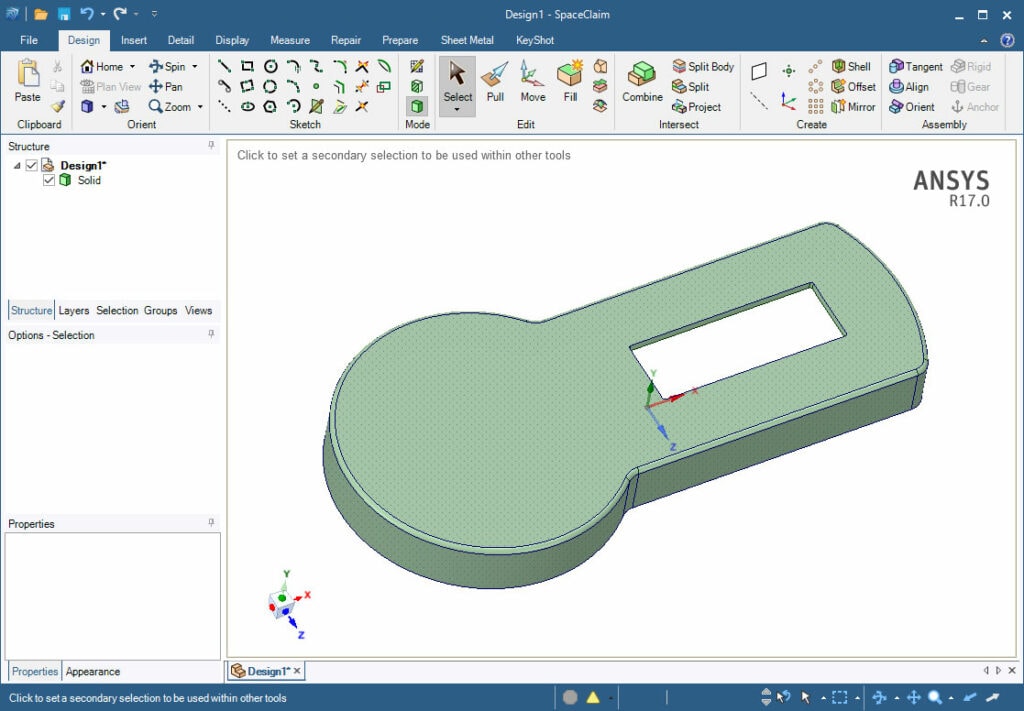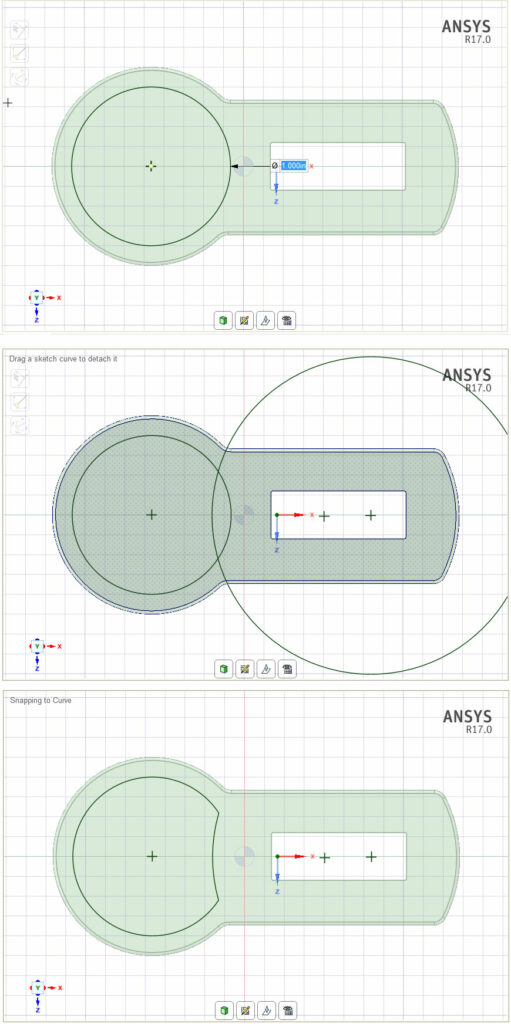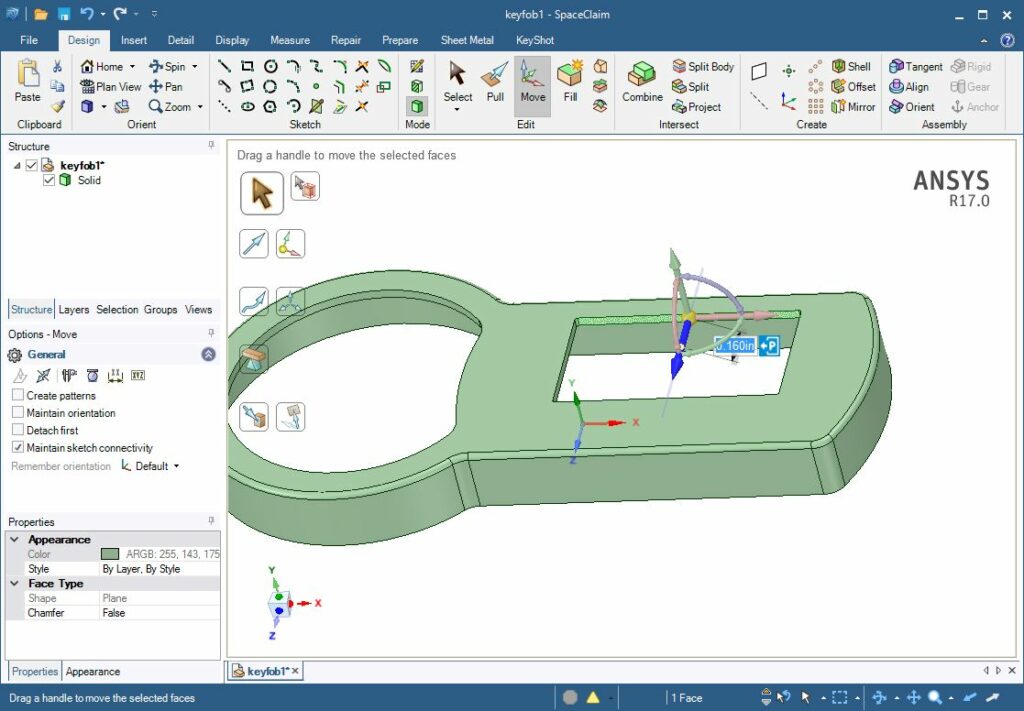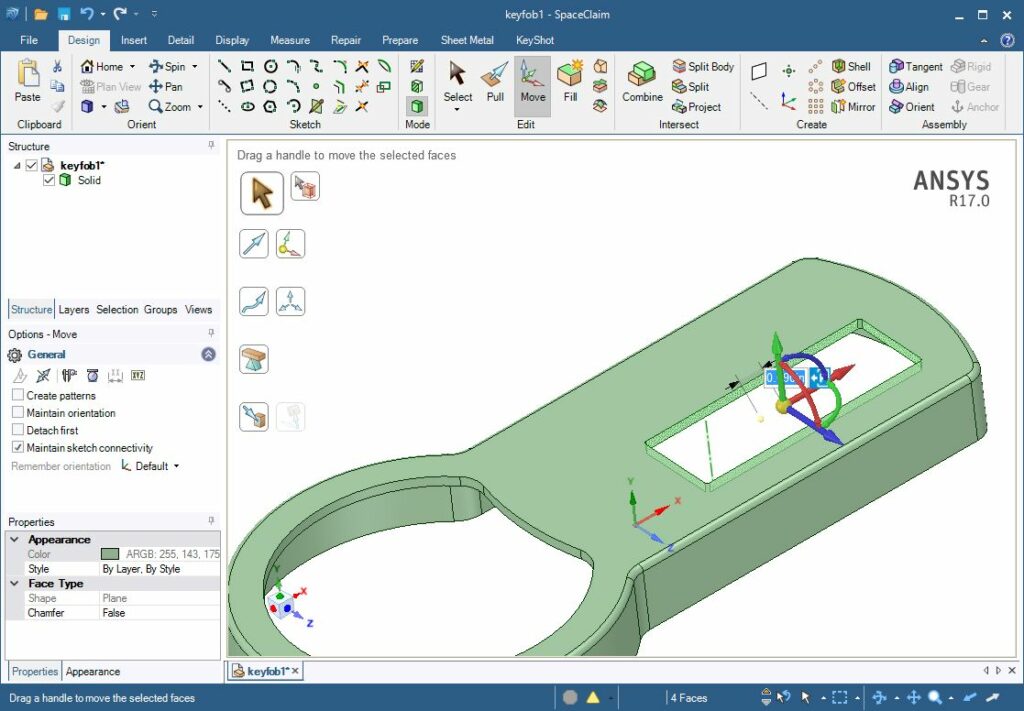Adding Complexity and Moving

This post is the third in a series on learning ANSYS SpaceClaim. After over 31 years of CAD use, it has become difficult for me to learn new tools. In this series I will share my experience as I explore and learn how to use this fantastic tool.
If you have not read the previous post, start here. A table of contents is here.
After playing with that block it seems like it may be time to try a more complex geometry. For business banking, I’ve got this key fob that generates a number every thirty seconds that I use for security when I log in. Might as well sort of model that.
So the first thing I do is start up a new model and orient myself on to the sketch plane:
Then I use the line and arc tools to create the basic shape. Play around a bit. I found that a lot of things I had to constrain in other packages are just assumed when you define the geometry. A nice thing is that as you create geometry, it locks to the grid and to other geometry. 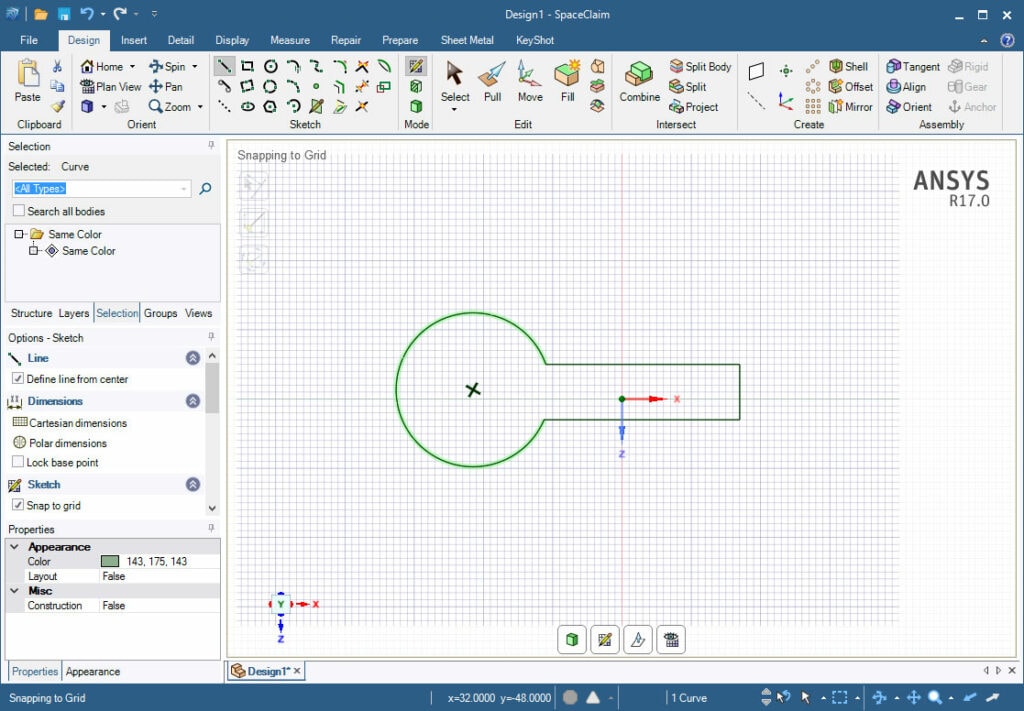
I dragged around and typed in values for dimensions to get the shape I wanted. As I was doing it I realized I was in metric. I’m old, I don’t do metric. So I went in to File and selected SpaceClaim options from the bottom of the window. I used the Units screen to set things to Imperial.
This is the shape I ended up with:
I took this and pulled it up and added a couple of radii:
But if I look at the real object, the flat end needs to be round. In another tool, I’d go back to the sketch, modify that line to be an arc, and regen. Well in SpaceClaim you don’t have the sketch, it is gone. Ahhh. Panic. I’ve been doing it that way for 25 some years. OK. Deep breath, just sketch the geometry I need. Click on the three point arc tool, drag over the surface, then click on the first corner, the second, and a third point to define the arc:
Then us pull to drag it down, using the Up to icon to lock it to the bottom of the object.
Then I clicked on the edges and pulled some rounds on there:
OK, so the next step in SolidEdge would be to do a thin wall. I don’t see a thin wall right off the top, but shell looks like what I want, under the Create group on the Design tab. So I spinned my model around, clicked on the bottom surface I want to have open and I have a shell. A thickness of 0.035″ looks good:
My next feature will be the cutout for the view window. What I have not figured out yet is how to lock an object to be symmetrical. Here is why. I sketch my cutout as such, not really paying attention to where it is located. Now I want to move it so that it is centred on the circle.
Instead of specifying constraints, you move the rectangle to be centered. To do that I drag to select the rectangle then click Move. By default it puts the nice Move tool in the middle of the geometry. If I drag on the X direction (Red) you can see it shows the distance from my start.
So I have a couple of options, to center it. The easiest is to use Up To and click the X axis for the model and it will snap right there. The key thing I learned was I had to select the red move arrow or it would also center horizontally where I clicked.
If I want to specify how far away the edge is from the center of the circle, the way I did it is kind of cool. I selected my rectangle, then clicked move. Then I clicked on the yellow move ball followed by a click on the left line, this snapped the move tool to that line. Next I clicked the little dimension Icon to get a ruller, and a small yellow ball showed up. I clicked on this and dragged it to the center of my circle, now I had a dimension from the circle specified that I could type in.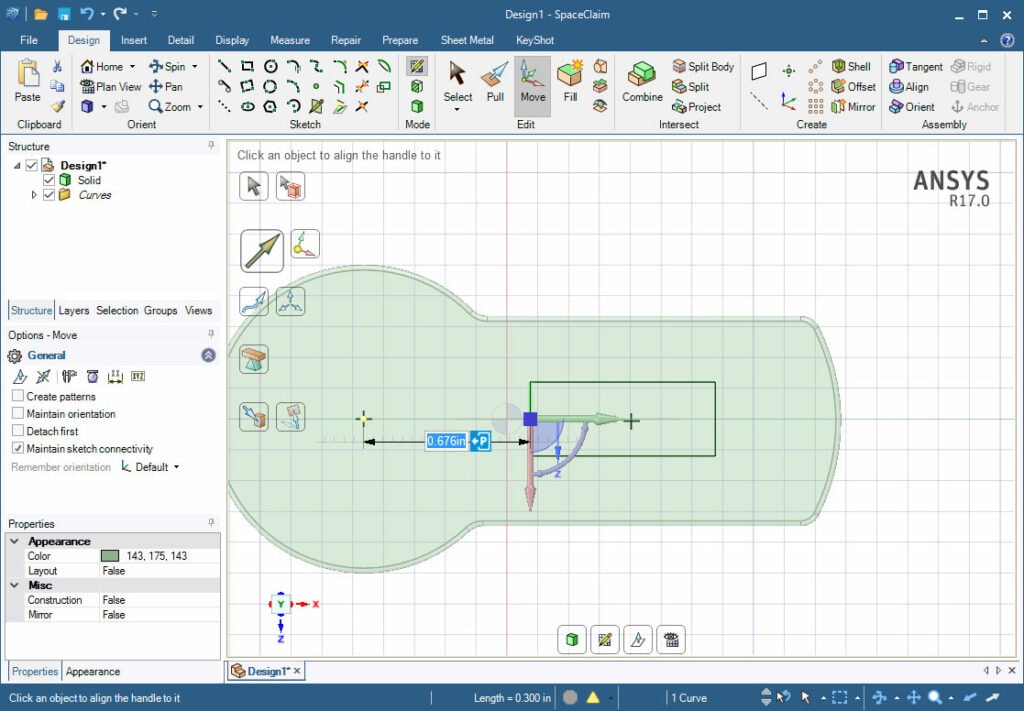
After playing around a bit, if found a second, maybe more general way to do this. I clicked on the line I want to position. One of the icons over on the left of my screen is the Move Dimension Base Point icon. If you click on that you get another one of those small yellow balls you can move. I dragged it over to the center of the circle and clicked. then I can specify the distance as 0.75″
I’ve got the shape I want, so I pull, using the minus icon to subtract, and I get my cutout:
If you look closely,you will notice I put rounds on the corners of the cutout as well, I used Pull again.
The last thing I want to do is create the cutout for where the bank logo goes. It is a concentric circle with an arc on the right side. Saddly, this is the most complex thing I’ve ever sketched in SpaceClaim so I was a bit afraid. It was actually easy. I made a circle, clicking on the center of the outside arc to make them concentric. The diameter was 1″. Then I made another circle of 2″ centered on the right. To get the shape I wanted, I used the Trim Away command and clicked on the curves I don’t want. The final image is my cutout.
Now I can do the same thing, subtract it out, put in some rounds, and whalla:
Oh, and I used the built in rendering tool to quickly make this image. I’ll have to dedicate a whole posting to that.
But now that I have my part, it is time to play with move in 3D.
Moving in 3D
Tyler, who is one of our in-house SpaceClaim experts (and younger) pointed out that I need to start thinking about editing the 3D geometry instead of being obsessed with controlling my sketches. So here goes.
If I wanted to change the size of the rectangular cutout in a traditional CAD tool, I’d go edit the sketch. There is no sketch to edit! Fear. Unknown. Change.
So the first thing I’ll do is just move it around. Grab one of the faces and see happens.
It moves back and forth, pretty simple. The same tools for specifying the start and stop points are available. Now, if I ctrl-click on all four surfaces the whole thing moves. That is pretty cool.
Note: I’m using the undo all the time to go back to my un-moved geometry.
Another Note: As you select faces, you have to spin the model around a lot. I use the middle mouse button to do this rather than clicking on the spin Icon and then having to unclick it.
Play with it some more. I was able to put draft by using the arcs on the Move gizmo, and if you pull far enough it adds material.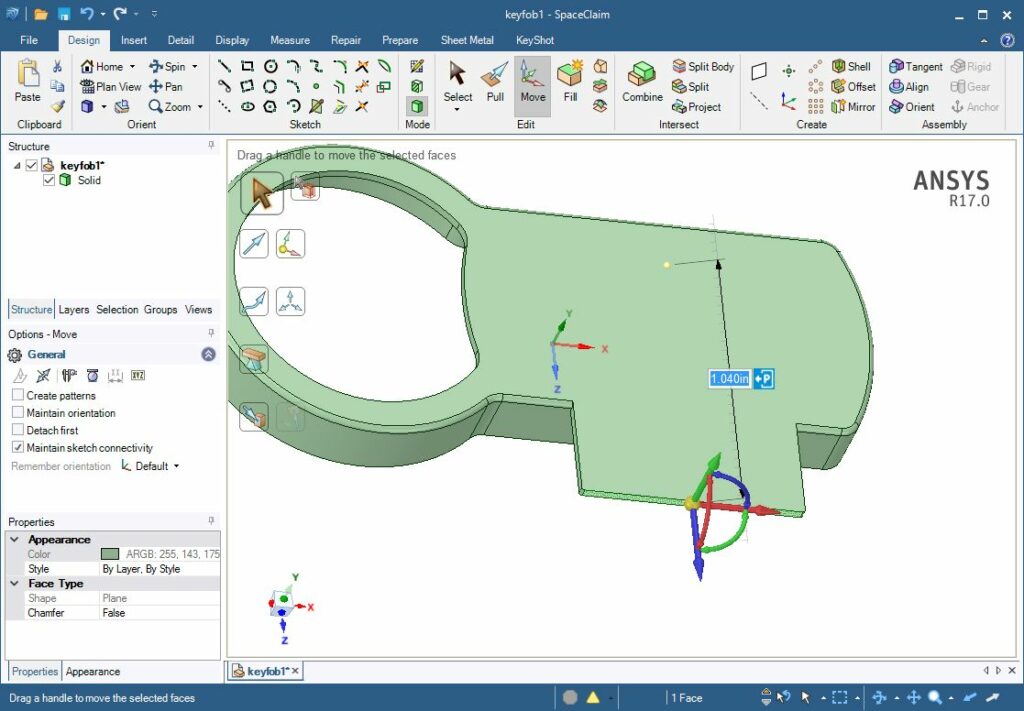
That is enough for this post. More soon.