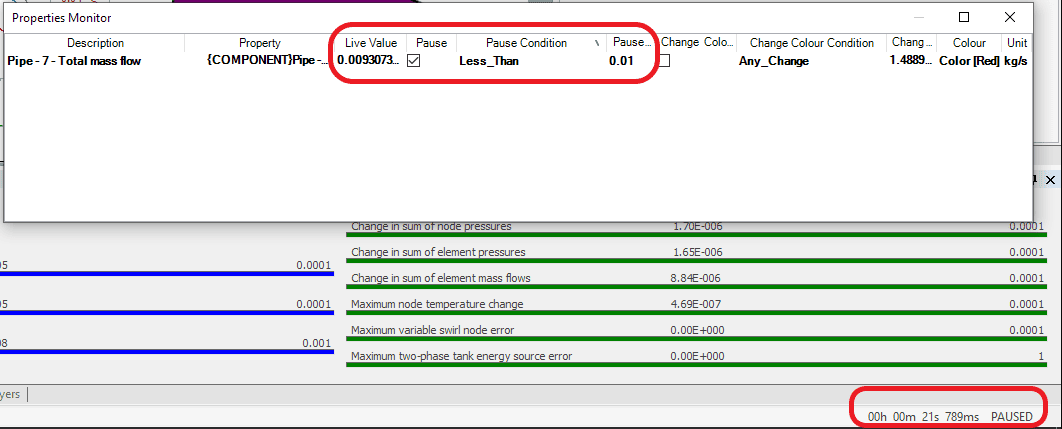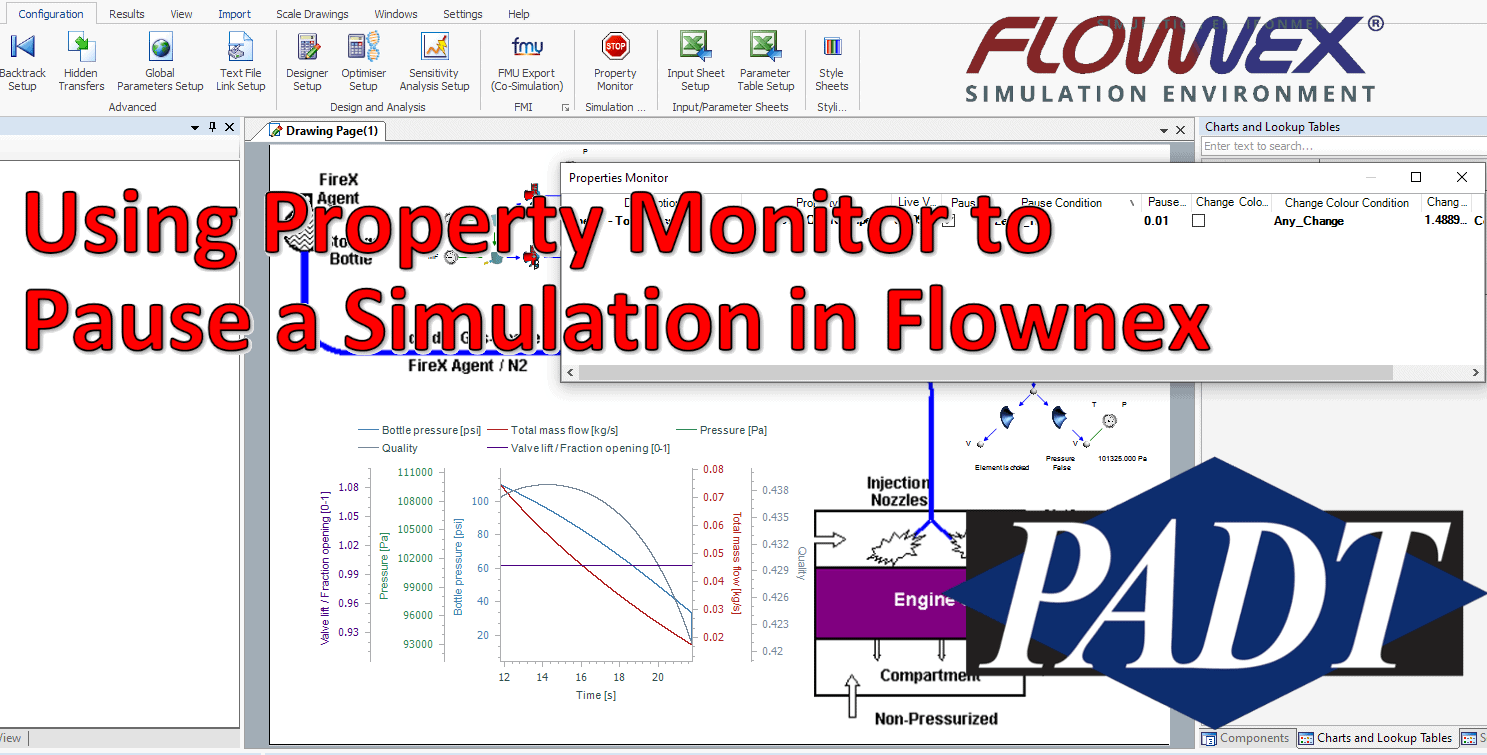Hi All! It has been a little while since a Friday Tech Tip has gone out – 2022 has been a busy year so far! Today we’ll share a quick how-to on using the property monitor to interrupt our simulations. This is a powerful tool for transient analysis to quickly define a pause or stop criteria.
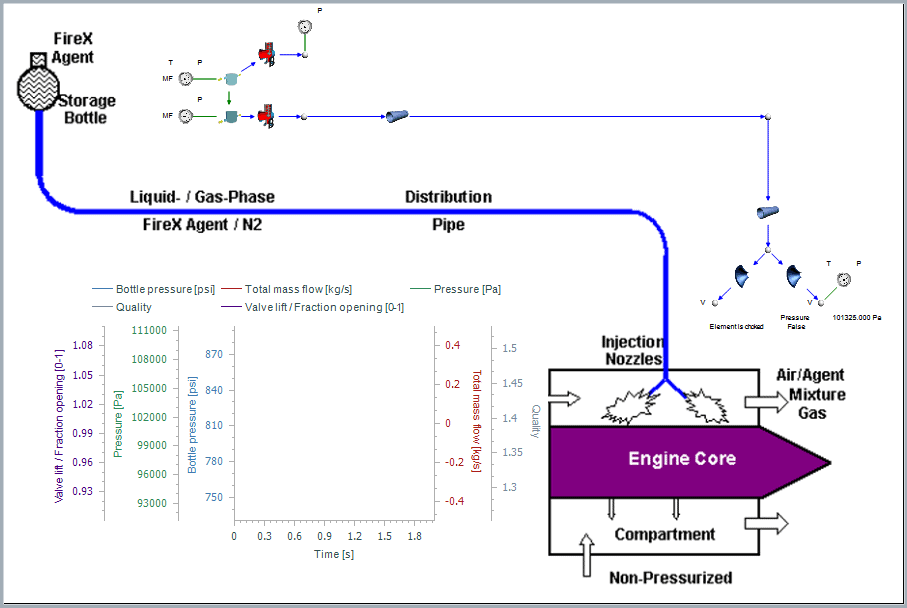
In this demo we’ll be reviving the previous fire suppression demo. I’m faced with a situation where I don’t know how long it will take for the suppression agent bottle to empty. Rather than running a long simulation or trying a variety of transient lengths we can instead use the property monitor to interrupt the solve.
The property manager can be found in the configuration ribbon;

The important thing here is that we pick a reasonable property to use as our criteria for interrupting the solve. My first thought was to pick the pressure remaining in the tank but after giving it more thought I think that mass flowrate is probably a better measure since it may take quite awhile before the pressure in the tank drops all the way down to atmospheric.
To assign a property to monitor we simply drag and drop the property into the property monitor window:
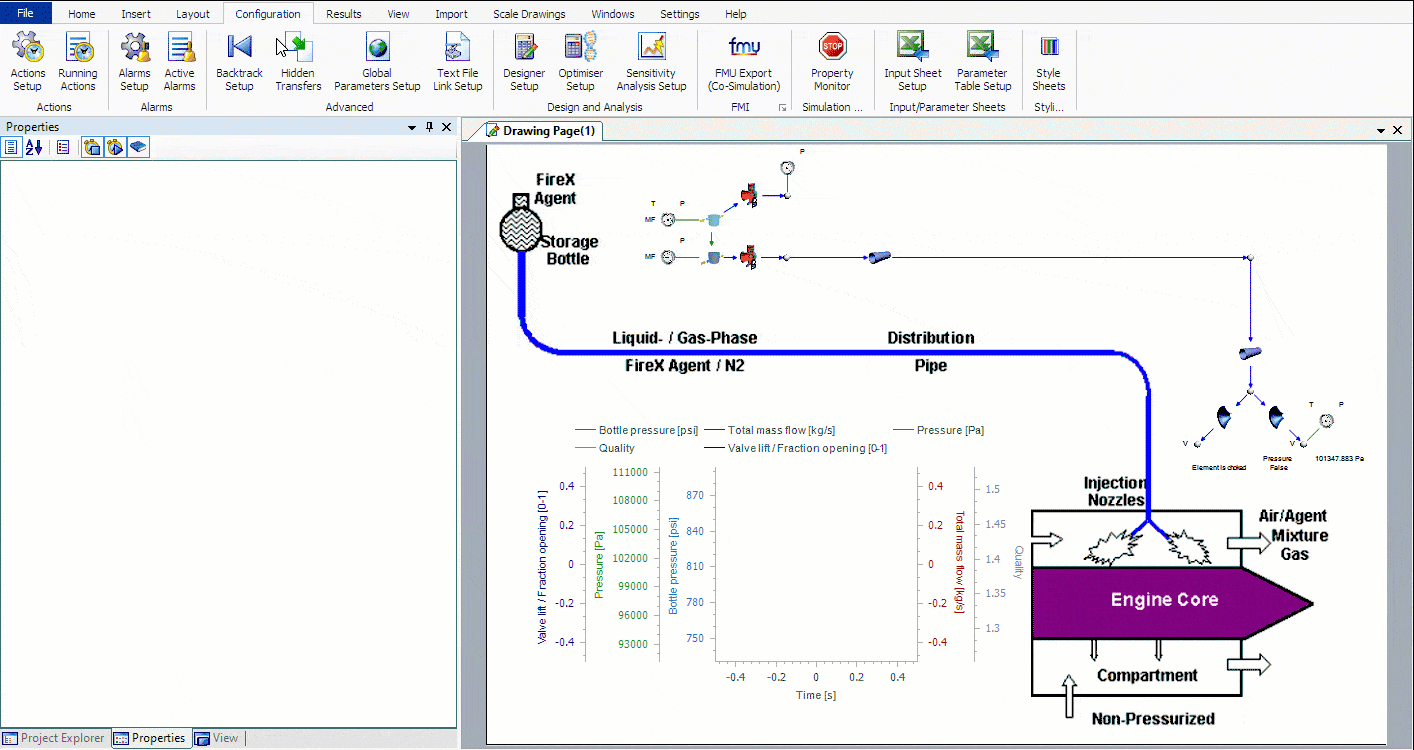
There are a lot of settings we can manipulate in the property monitor for a variety of different applications. In this instance, I would like the solve to pause when the mass flow rate drops below a certain point. We can do this by checking the “Pause” box and choosing an appropriate criteria to trigger the pause.

Once this is set up we can safely let the simulation run unattended, safely knowing when our pause criteria is met Flownex will interrupt the solve for us!