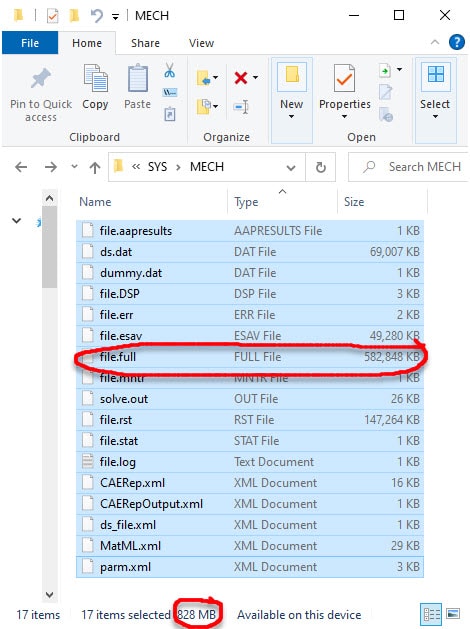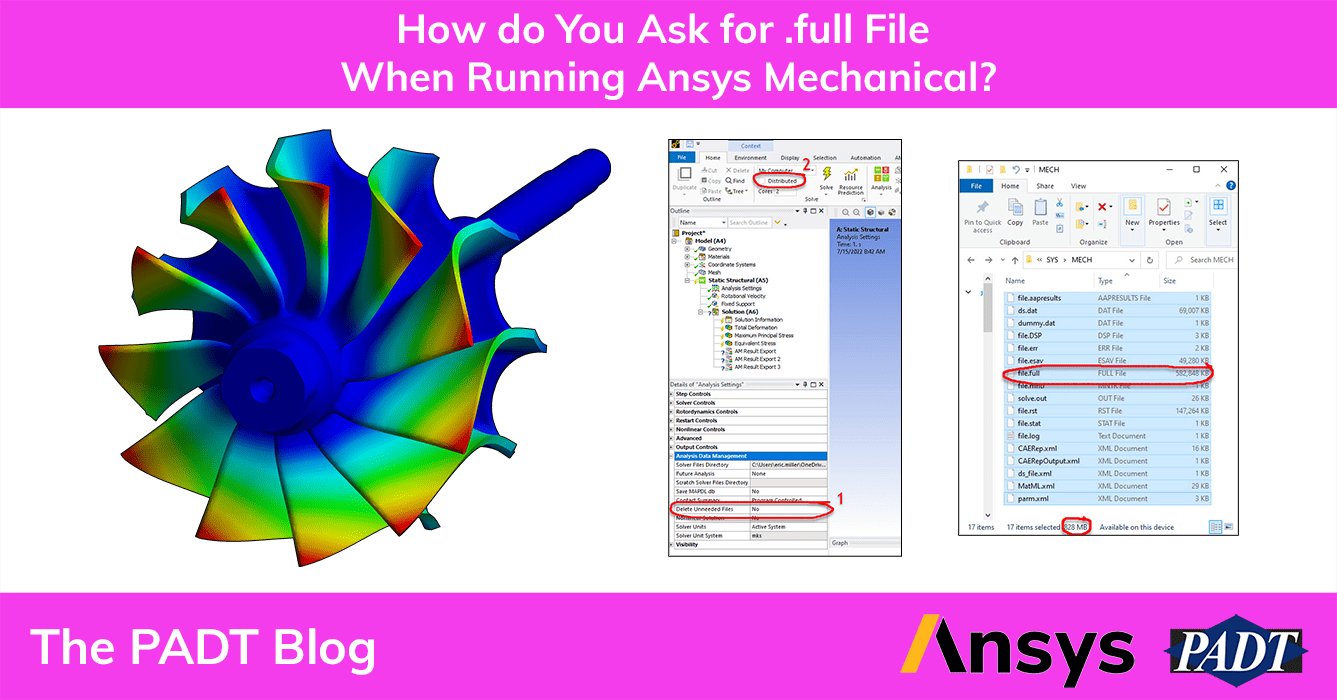We had an internal email go around asking the question, “how do I tell Ansys Mechanical that I want to keep my .full file?” This is one of those things that you don’t use often, and it’s easy to forget the steps. So I thought I’d put a quick blog post up there with the answer so a quick google search will find it.
Here is the solution. Read on to learn why.
How to Tell Ansys Mechanical to Save the .Full
The answer is to change two default settings in the solve detail:
- In “Analysis Settings” > “Analysis Data Management” change “Delete Unneeded Files” to “No”
- In the Solve group on the ribbon bar, uncheck the “Distributed” Box.
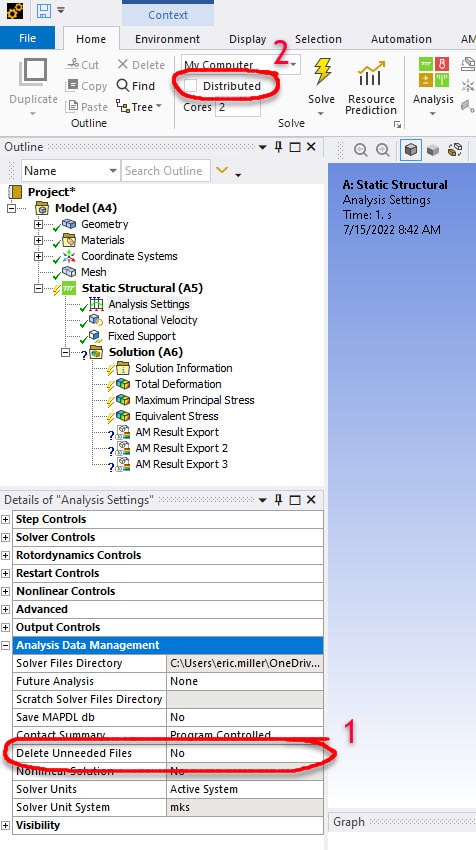
That is it, hopefully you found this helpful. Note that the file will be in the Solver Files Directory specified in the Analysis Data Management section of the Analysis Setting detail.
Some Background on the .full File and Saving It in Ansys Mechanical
The .full file contains the full stiffness and mass matrix (and other stuff for other physics). It is used during the solve step when using the full solver. If you are doing a downstream analysis that needs this file, and there are many, Ansys Mechanical automatically saves it. So, in general, you don’t have to worry about it. But, if you are going to do something else with it, like, say, some APDL Math or use the matrix in your own software or in a third-party code, you need to tell Ansys to save it.
Most of the time, you want to leave the Delete Unneeded Files to yes, especially if you are solving remote and multiple runs. You can fill up a disk drive pretty fast with files you don’t need.
Here you can see the directory and what gets saved by default, and what gets saved that is considered “Unneeded.”
The first image shows all the “needed” files, and they are 211MB all told, with the Ansys Mechanical Input File (ds.dat) and the result file (file.rst) almost all of those MBs.
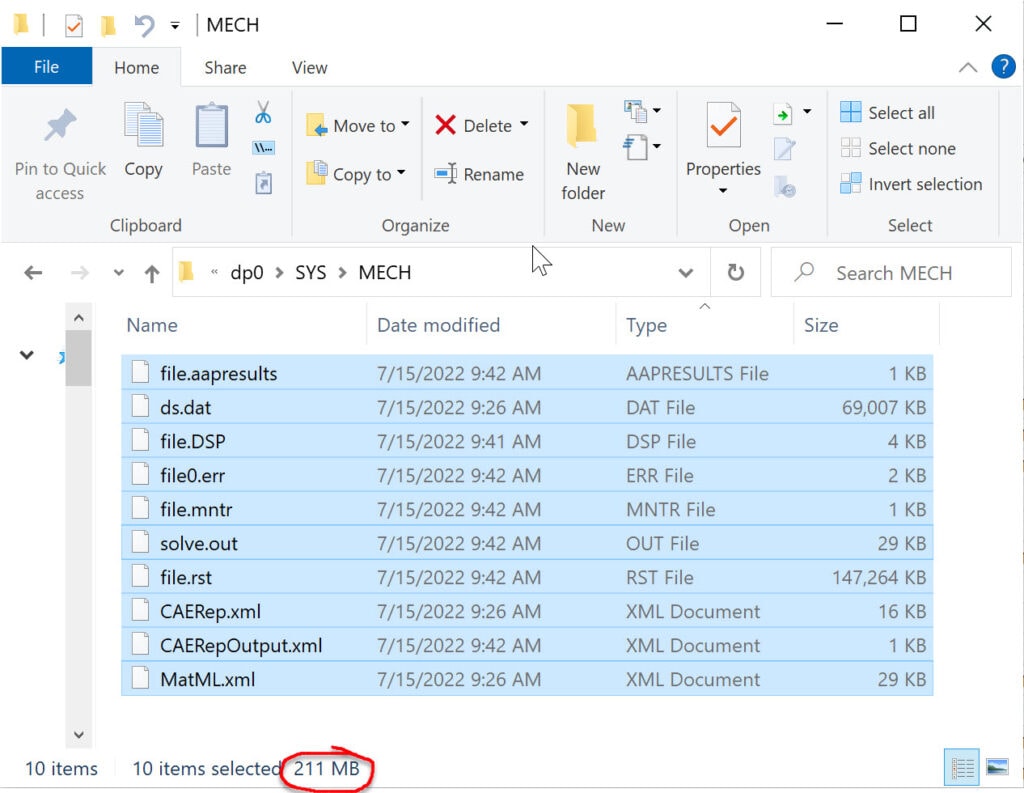
The second one shows seven additional files, with the monster 583MB file.full more than doubling the amount of disk space used.