Today we will cover how to use a Quick Iterative Script to print residuals during a designer setup. Console printouts are an easy and accessible way to add transparency to specific properties during a simulation. Printing residuals to the console will allow us to quickly track convergence across multiple steady state iterations while using a designer. In this demo we are using Flownex version 8.14.0.4676.
Exposing Flow Properties
We will be using Task Exposer component to allow an Iterative Quick Script to read the residual properties form the flow solver.
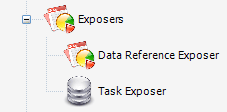
Selecting “Flow Solver” will expose properties form the Flow Solver. This will allow us to access the values of maximum residuals at each pressure iteration within our network.
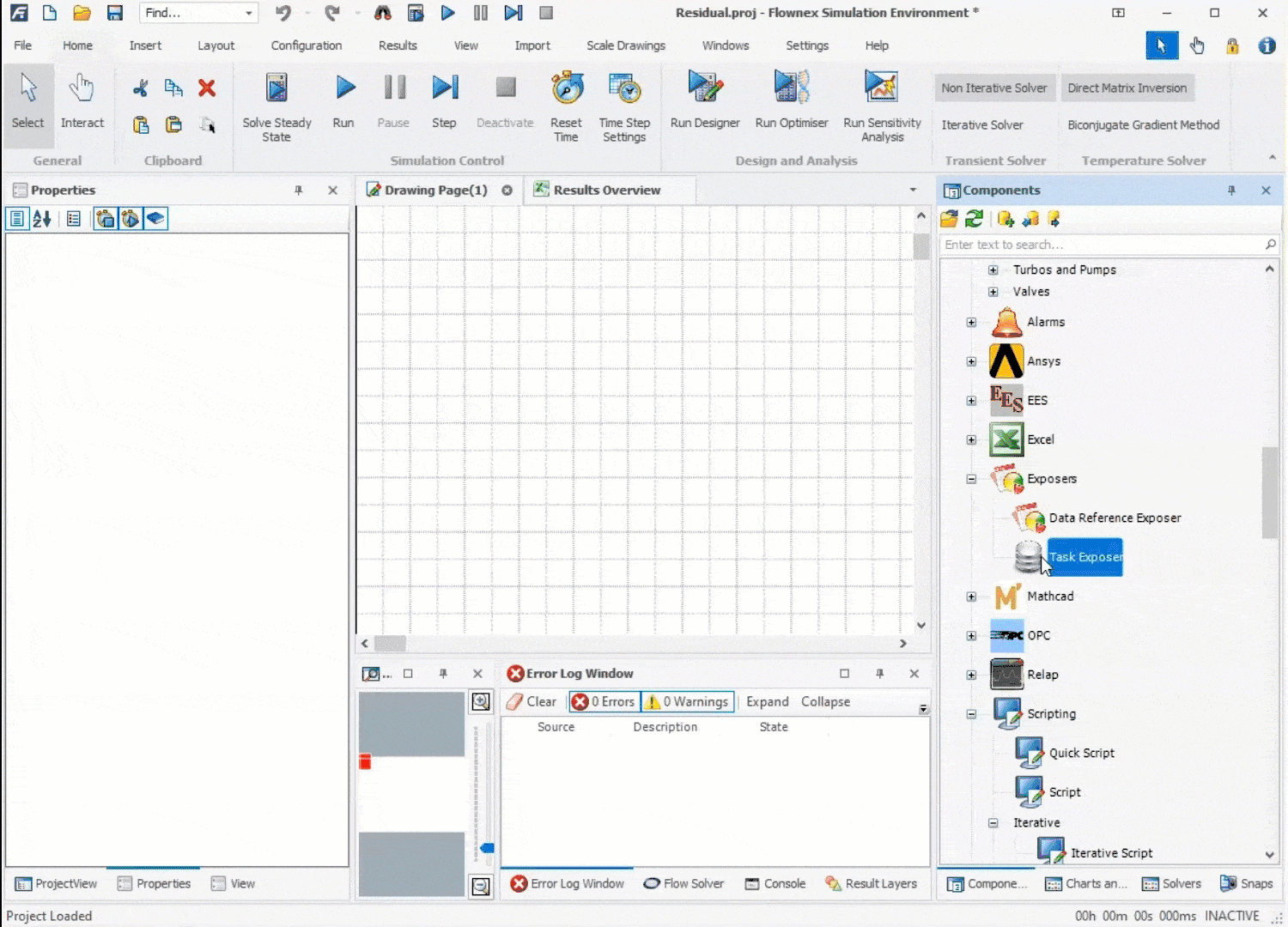
Implementing a Quick Script
Next, we will create a Quick Iterative Script. A Quick Iterative Script will allow us to run our code during each pressure iteration.
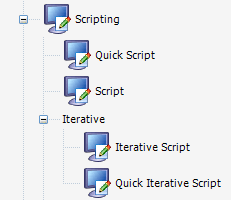
We will need to edit the Iterative Quick Script by adding variables and methods to print residual value to the console. The AddTextLine() method will be used to print each residual and add new lines for readability.
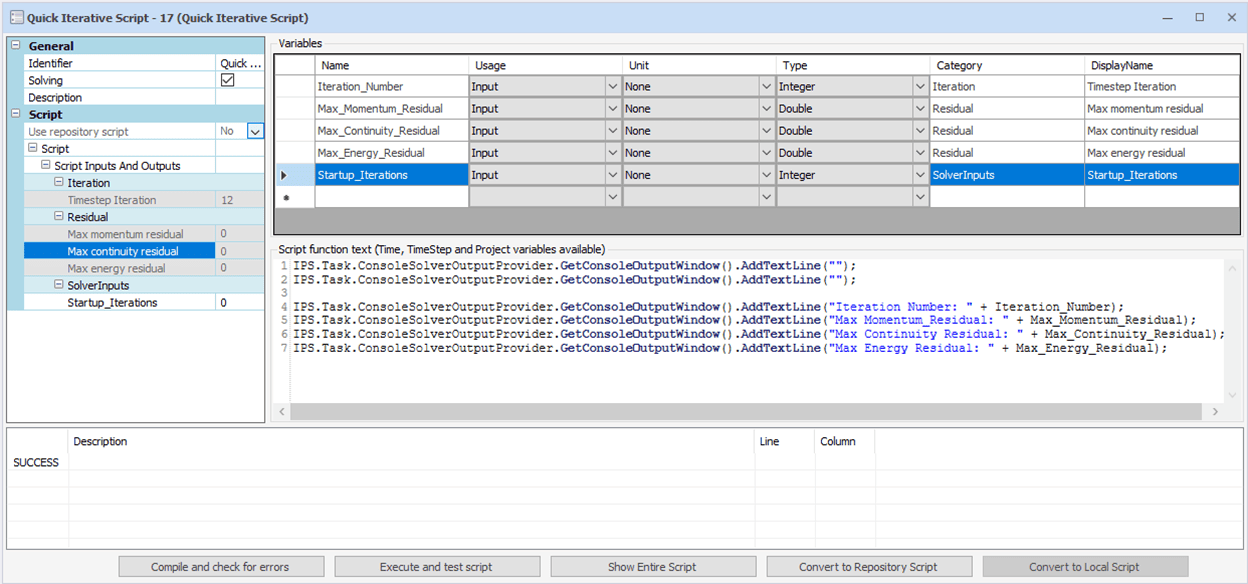
The Quick Iterative Script allows us to implement this code with minimal formatting. This script will execute during every pressure iteration, printing our output to the console. The residuals and iteration number will be provided by the flow solver, through a data transfer link.
We will also allow the user to manually input the number of main solver iterations the solver will execute before scripts execute.
Transferring Data
Now that we have created our script, we can create data transfer links to assign and read properties form the Iterative Quick Script. We will be reading the maximum residuals for momentum, continuity, and energy in addition to the (pseudo) timestep iteration form the Flow Solver.
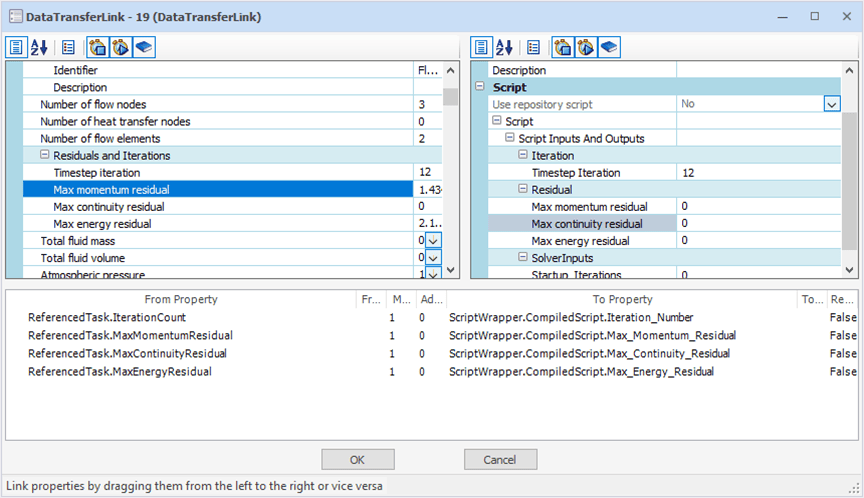
Lastly, we can setup a data transfer link from our script to the Task Exposer to specify the number of iterations run before our script executes.
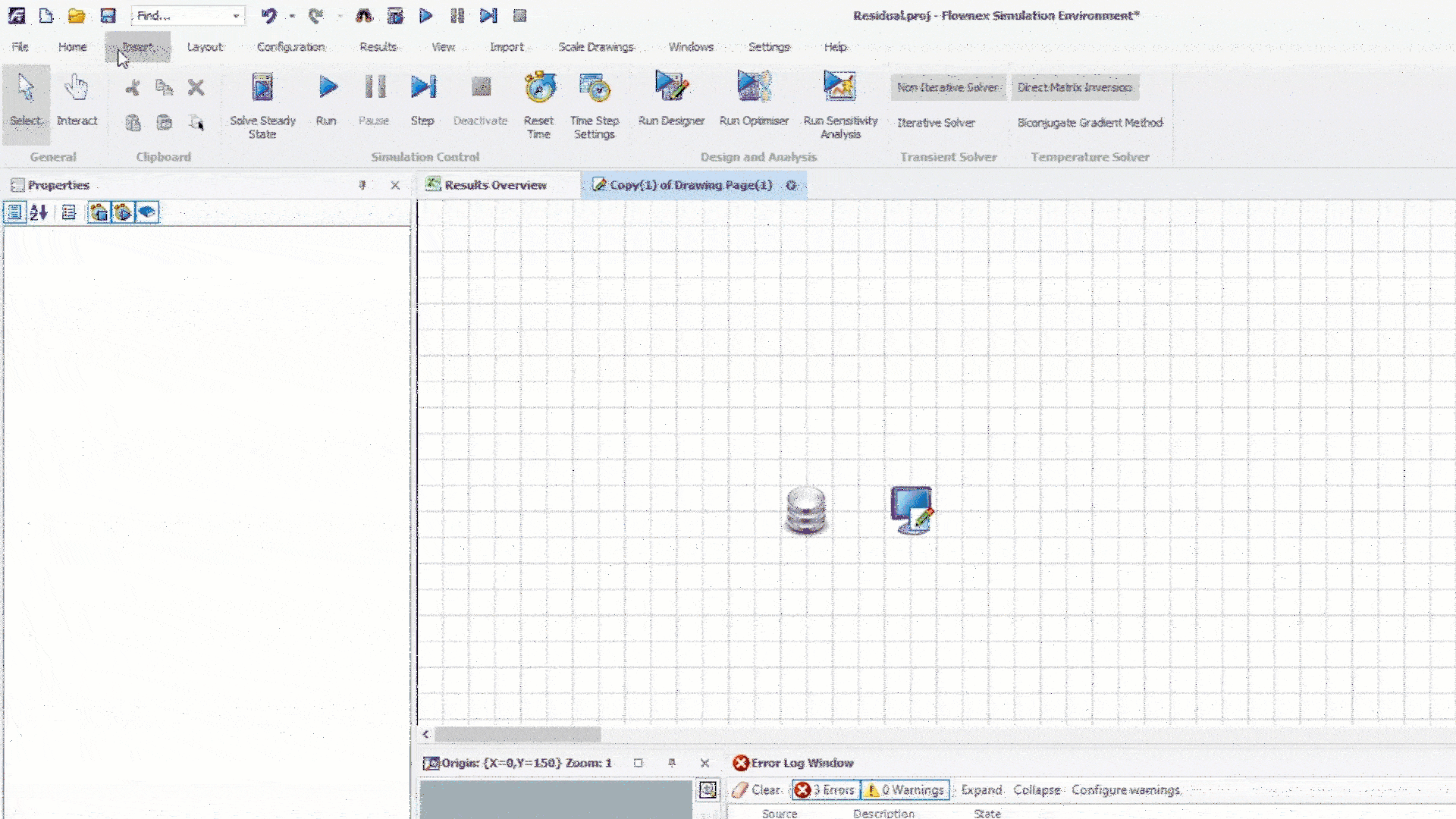
Residual Printouts
We can utilize this script to print residuals to our console. A designer setup similar to Tutorial 22, Step 6(C) is shown to demonstrate the console output.
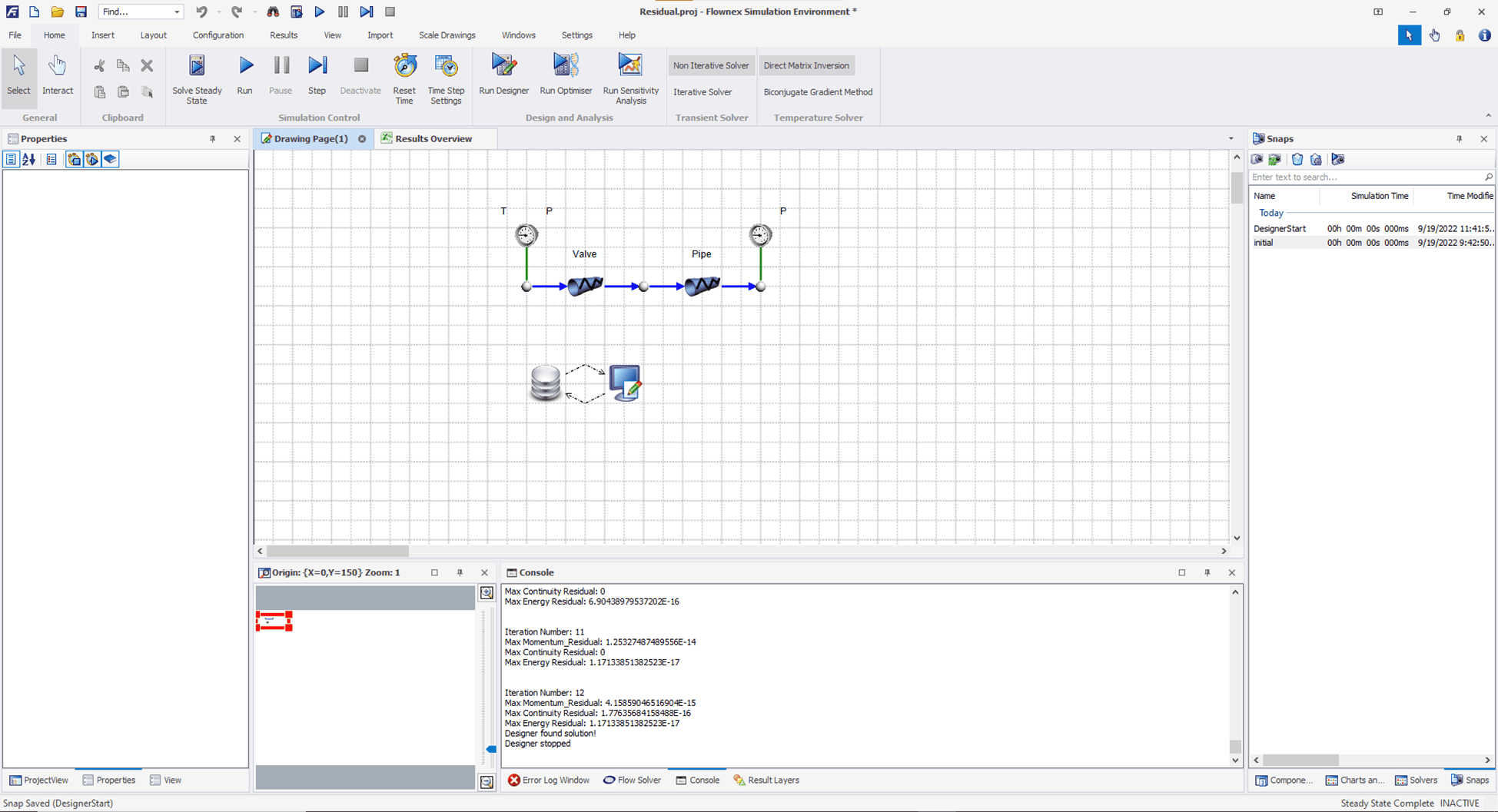
After pressing “Run Designer”, we can see the residuals for each iteration plotted within the console!



















