Published on:
April 19, 2024
With:
Eric Miller, Jim Peters & Joe Woodward
Description:
In this episode your host and Co-Founder of PADT, Eric Miller is joined by two of PADT's C...
We started an email newsletter back in 2002 as “The Focus.” We kept that up for some time and then made the plunge into blogging around 2008. Over the years, thousands of students and engineers from around the world have told us that our blog is an invaluable tool to them. If you can’t find what you are looking for, don’t hesitate to contact us.
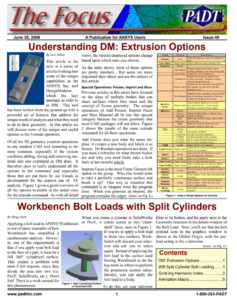
Most of our customers receive their support over the phone or via email. Customers who are close by can also set up a face-to-face appointment with one of our engineers.
For most locations, simply contact us: