By now you’ve probably heard that ANSYS versions 18.0, 18.1, and 18.2 have all been released in 2017. While 18.0 was the ‘point’ release in January, it should be noted that 18.1 and 18.2 are not ‘patches’ or service packs, but are full releases each with significant enhancements to the code. We’ll present some significant and useful enhancements for each.
18.0
Number 1: First and foremost – info on the new features is more readily accessible with the Mechanical Highlights list. The first time you launch Mechanical, you’ll see a hyperlinked list of new release highlights.
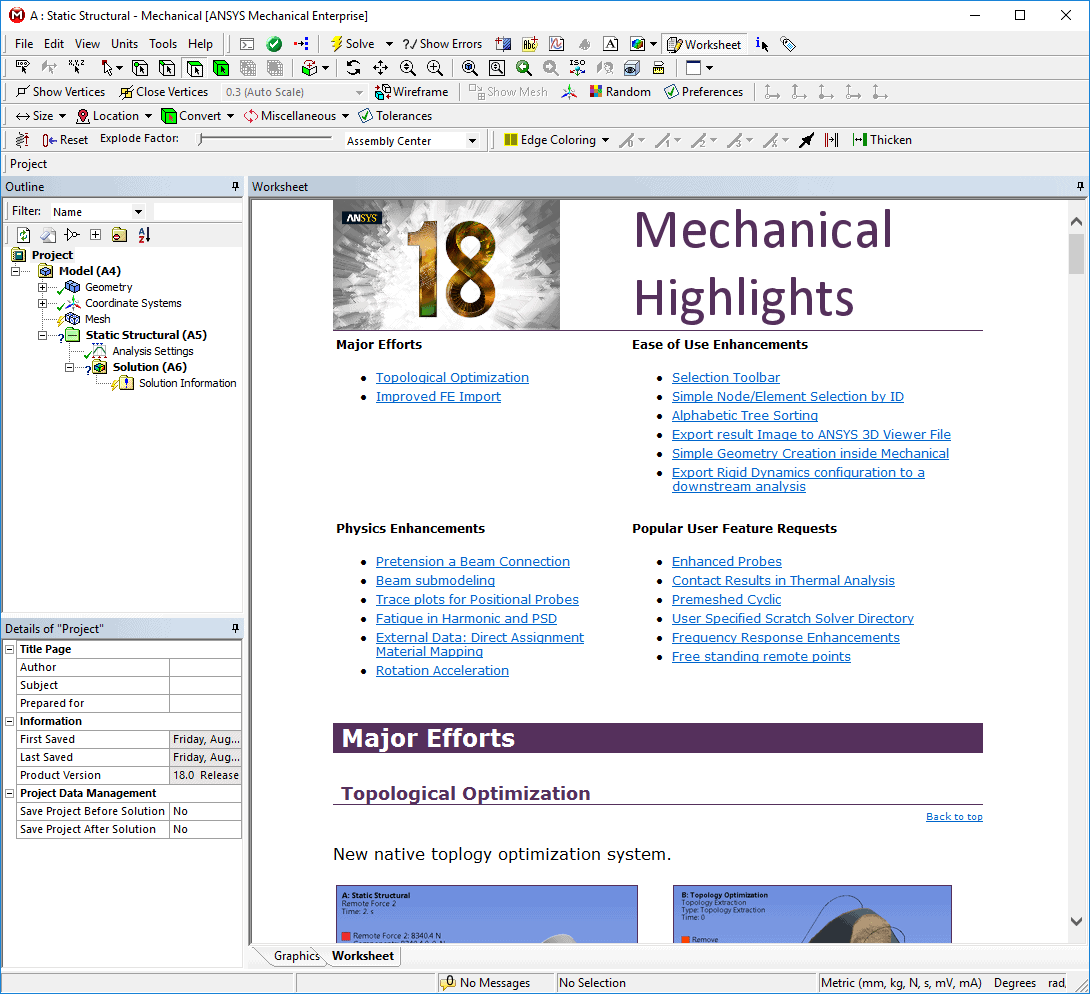
One you actually do something in Mechanical, though, that list goes away. There is a simple way to get it back: Click on the Project branch in the Mechanical tree, then click on the Worksheet button in the menu near the top of the window.
Clicking on the hyperlinks in the list or simply scrolling down gives us more information on each of the listed enhancements. Keep in mind the list is only highlights and by no means has all of the new features listed. A more detailed list can be found in the ANSYS Help, in the Release Notes.
Number 2: A major new feature that became available in 18.0 is Topology Optimization. We’ve written more about Topology Optimization here
Number 3: Another really useful enhancement in 18.0 is the ability to define a beam connection as a pretensioned bolt. This means we no longer need to have a geometry representation of a bolt if we want a simpler model. We can simply insert a beam connection between the two sides of the bolted geometry, and define the pretension on that resulting beam.
Beam connections are inserted in the Connections branch in Mechanical. Once the beam is fully defined, it can have a bolt pretension load applied to it, just like as if the beam geometry was defined as a solid or beam in your geometry tool. Here you can see a beam connection used for bolt pretension on the left, with a traditional geometric representation of a pretensioned bolt on the right:
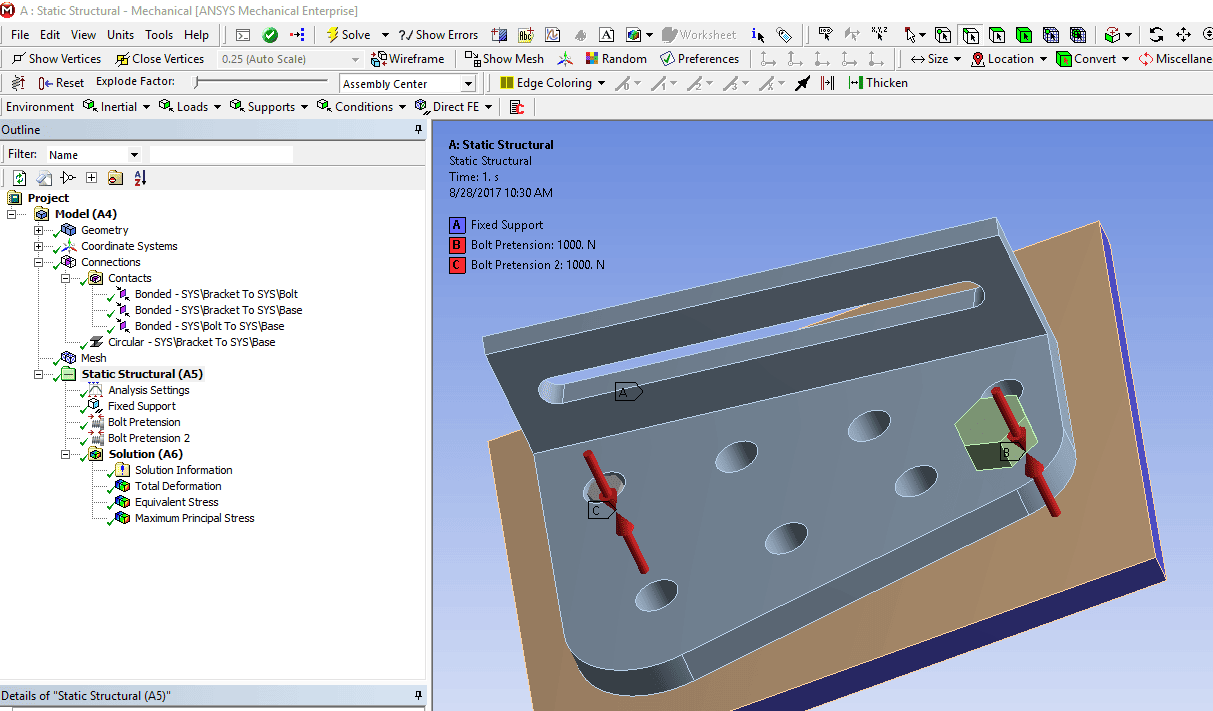
18.1
Number 4: A very nice capability added in version 18.1 is drag and drop contact regions for contact sizing in the Mesh branch. Contact elements work best when the element sizes on both sizes of the interface are similar, especially for nonlinear contact. ANSYS Mechanical has had Contact Sizing available as a mesh control for a long time. Contact Sizing allows us to specify an element size or relevance level once, for both sides of one or more contact regions.
What’s new in 18.1 is the ability to drag and drop selected contacts from the Connections branch into the Mesh branch. Just select the desired contact regions with the mouse, then drag that selection into the Mesh branch. Then specify the desired mesh sizing controls for contact.
This is what the dragging and dropping looks like:
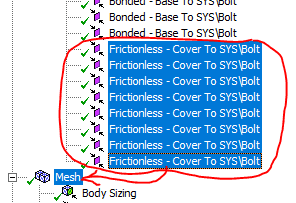
After dropping into the Mesh branch, we can specify the element size for the contact regions:
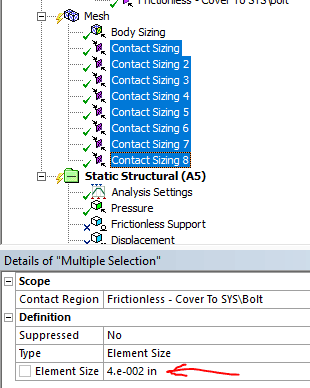
This shows the effect of the contact sizing specification on the mesh:
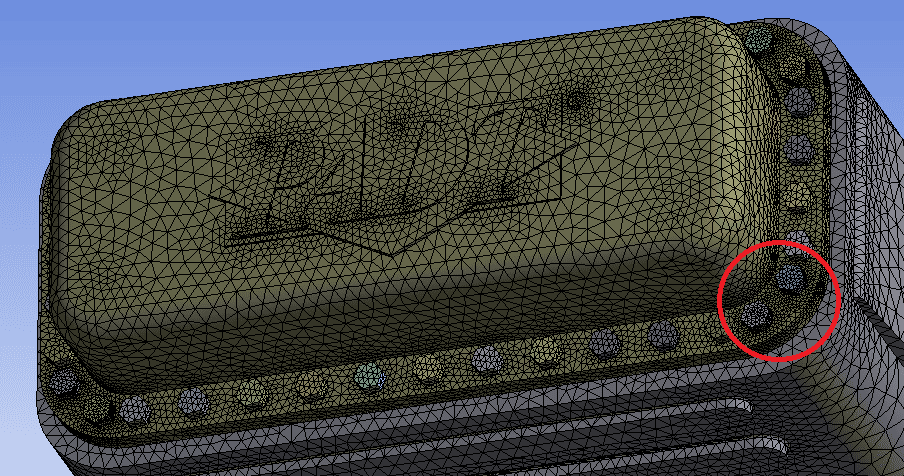
18.2
Number 5: An awesome new feature in 18.2 is element face selection, and what you can do with it. There is a new selection filter just for element face selection, shown here in the red box:
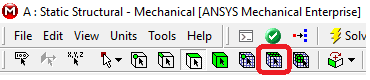
Once the element face select button is clicked, element faces can be individually selected, box selected, or paint selected simply by holding down the left mouse button and dragging. The green element faces on the near side have been selected this way:
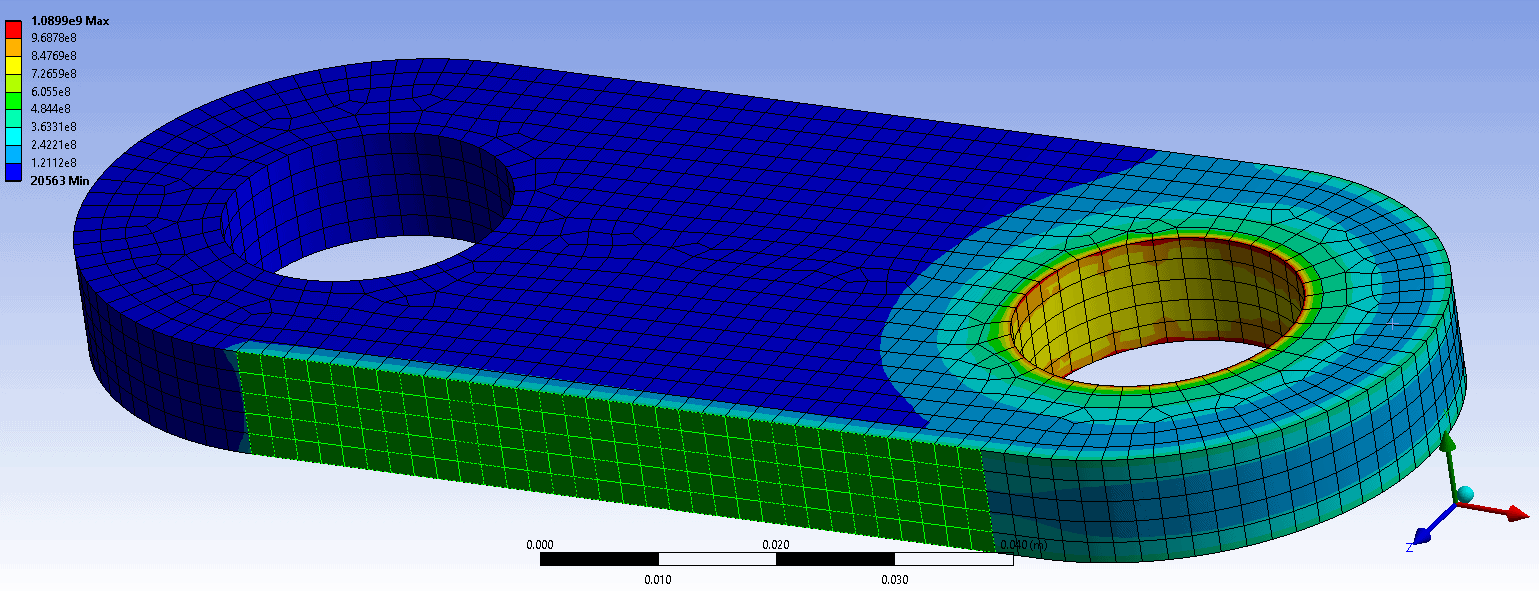
The selected faces can then be converted to a Named Selection, or items such as results plots can be scoped to the face selection:
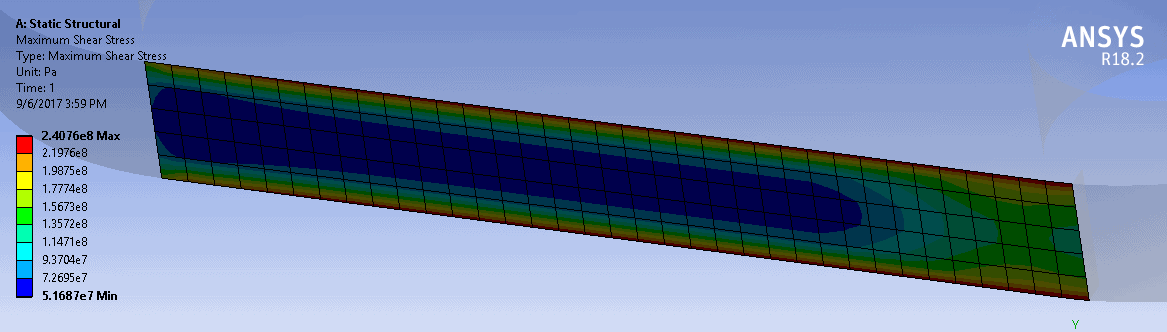
Number 6: Finally, to finish up, some new hotkeys were added in 18.2. Two really handy ones are:
- Z = zoom fit or zoom to the current selection of entities
- <Ctrl> K = activate element face selection
- F11 = make the graphics window full screen!
- Click F11 again to toggle back to normal size
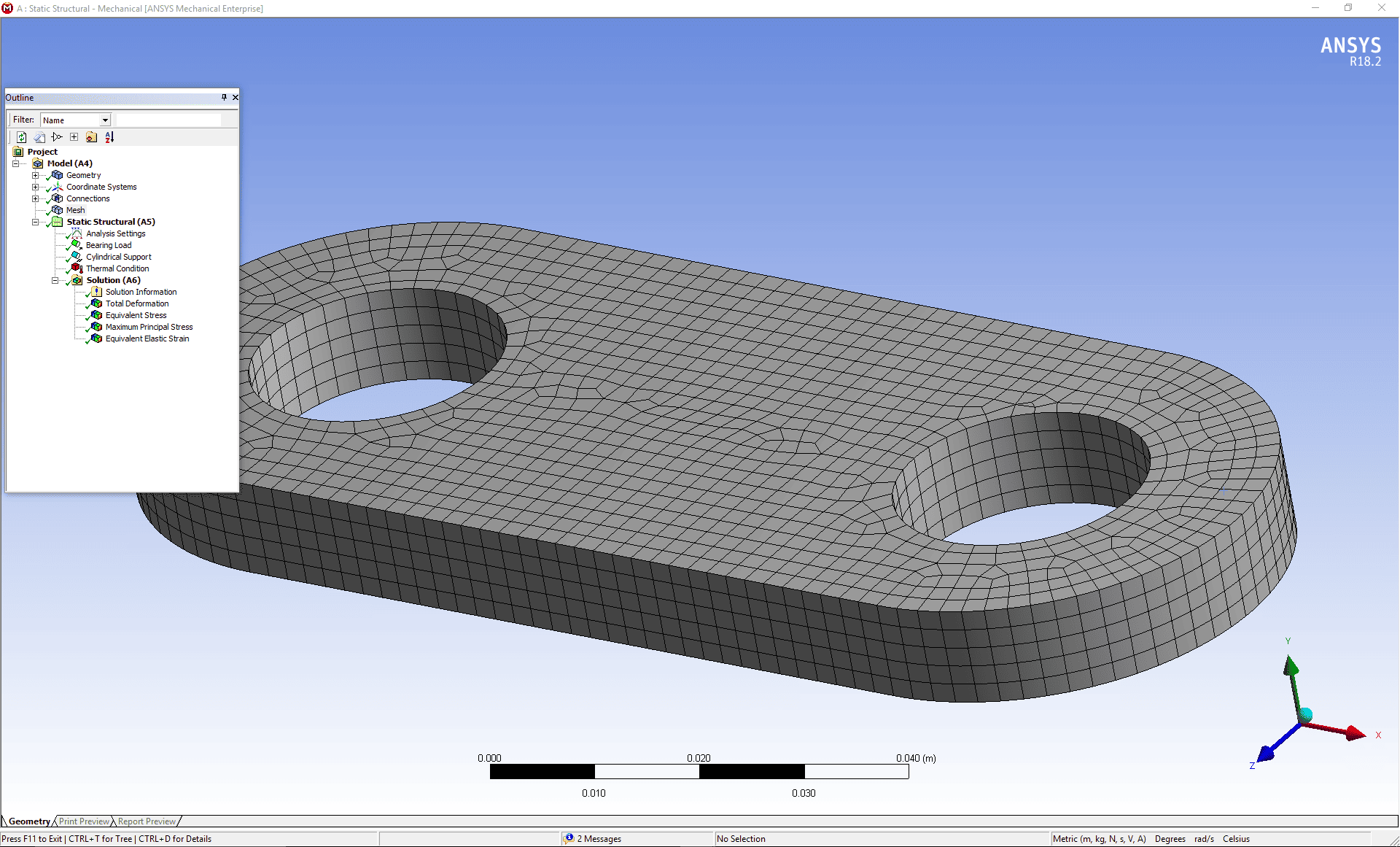
Please realize that this list is just a tiny subset of the new features in ANSYS 18. We encourage you to try them out on your own, and investigate others that may be of benefit to you. Keep the Mechanical Highlights list from Number 1 in mind as a good source for info on new capabilities.


















