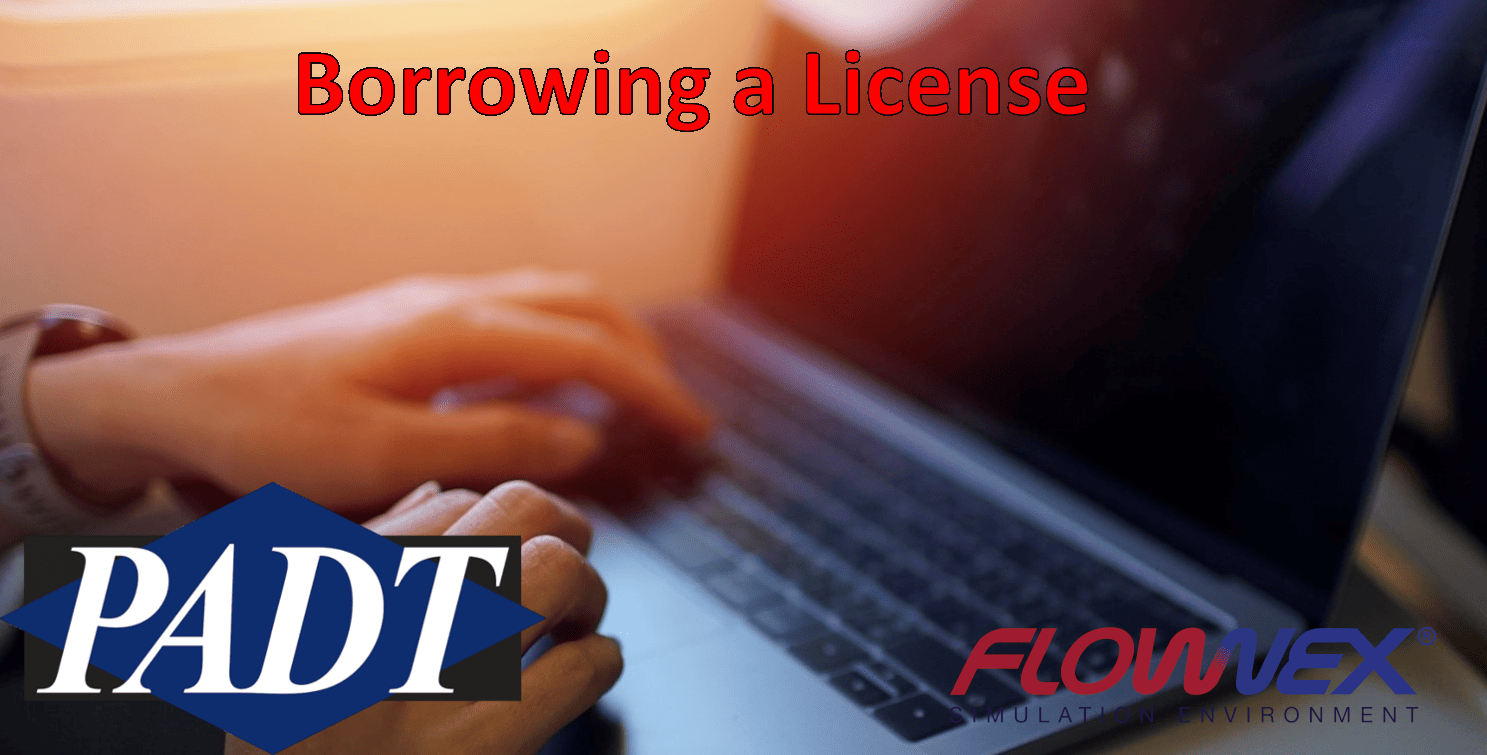Today we will walk through how to obtain and maintain a license by connecting to a server and checking out a license. Flownex requires that users to have a license to run, so checking out a license may be useful if you are planning to travel, but do not have a virtual environment setup. Prior to checking out a license, you should check with your management and/or server admin to ensure that sufficient licenses are available for other users. For this Example, we will use Flownex version 8.15.0.
Introduction
We will discuss prerequisites for borrowing a license, how to borrow a license and finally how to return a license. Flownex uses Reprise License Manager (RLM), which is relatively easy to interface with from the client side. Once the license is checked out, you may use Flownex for up to 30 days after disconnecting from the server. Whenever reconnect to the server, your checkout will be renewed for the requested number of days (up to the expiration date). This article covers license checkout for Flownex 8.15.0.
Considerations
You should ensure that you meet the following requirements prior to checking out a license:
- Adequate licenses are available for other users
- You are using a locally installed version of Flownex
- You can access the server to borrow/return a license
Opening Flownex
After you connect to the license server network, Open the version of Flownex that you would like to borrow a license for.
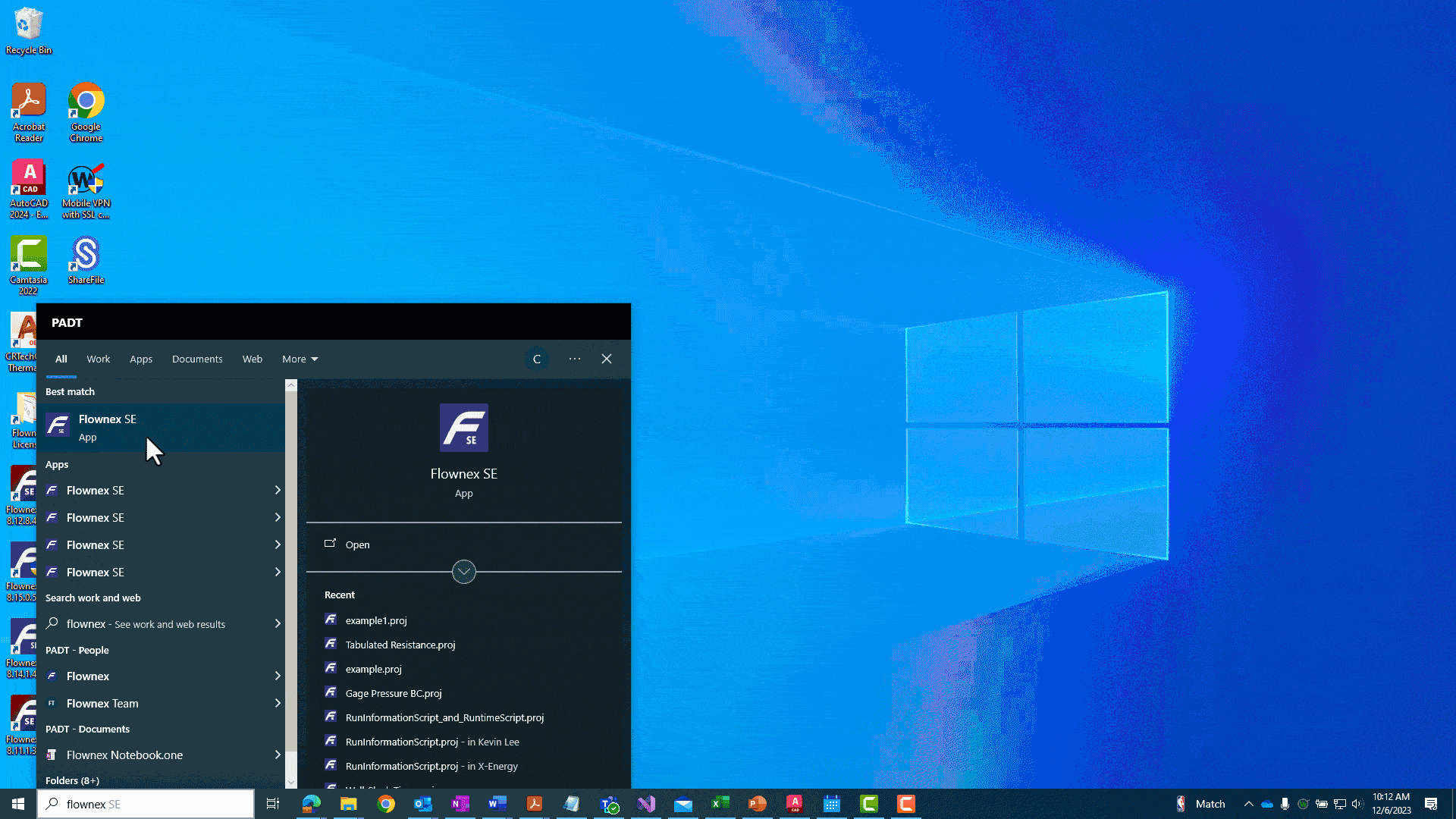
Connecting to the Server
After you have successfully opened Flownex, Click “Help” then Click “Borrow License from Server”. You will be prompted to specify the number of days that you would like to borrow a license and Click “Ok”.
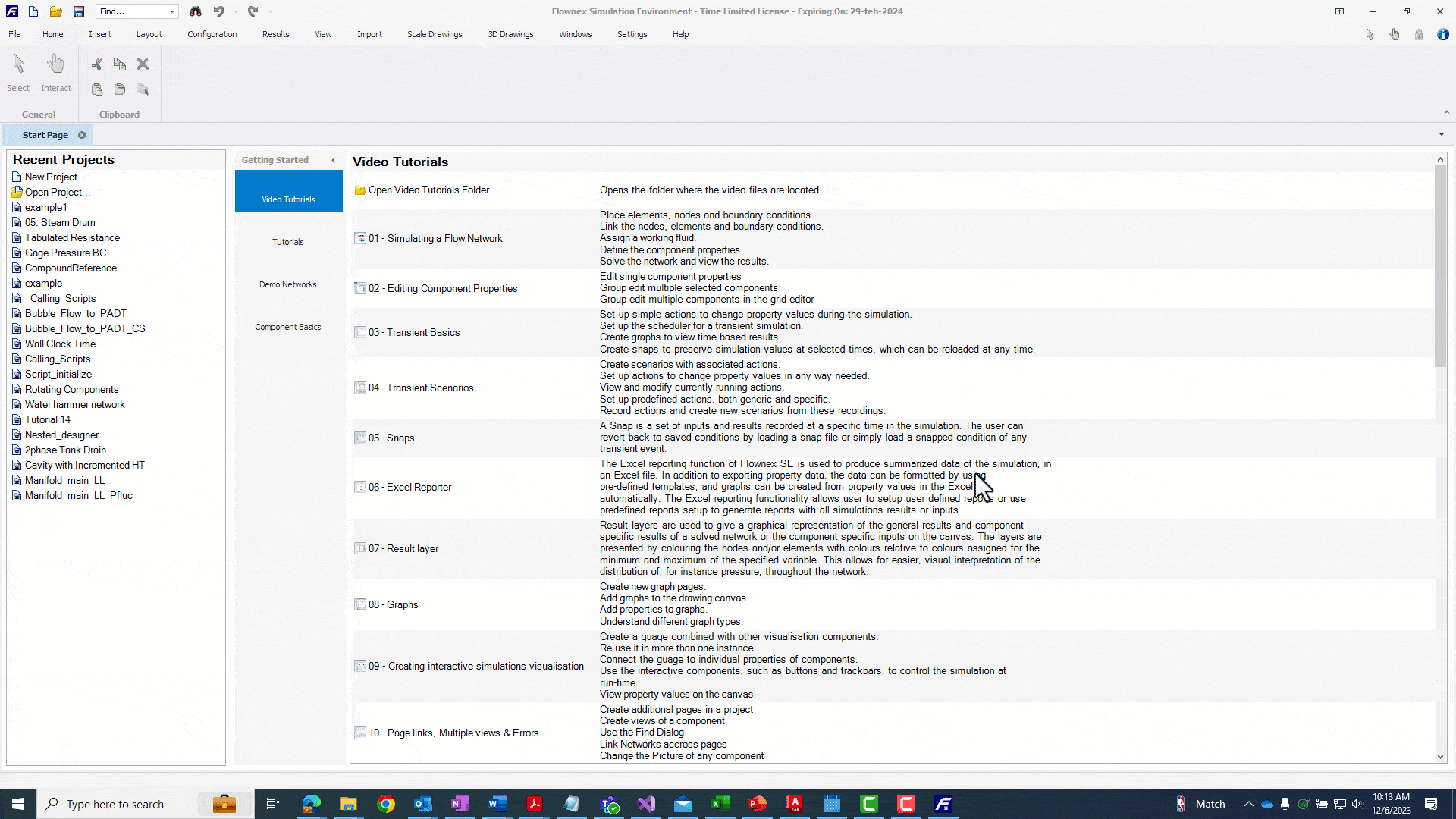
You will receive a prompt that you have successfully borrowed a license! Click “OK” to dismiss the prompt. You are now ready to disconnect from the network until the borrowed license expires.
Verifying Checkout
Flownex will check for the new license after opening. Open a new instance of Flownex to verify that a license is checked out. You should see “- Borrowed License -” in grey text at the top of the newly opened Flownex window. Flownex will also indicate the date that the checked-out license will be returned without renewal.
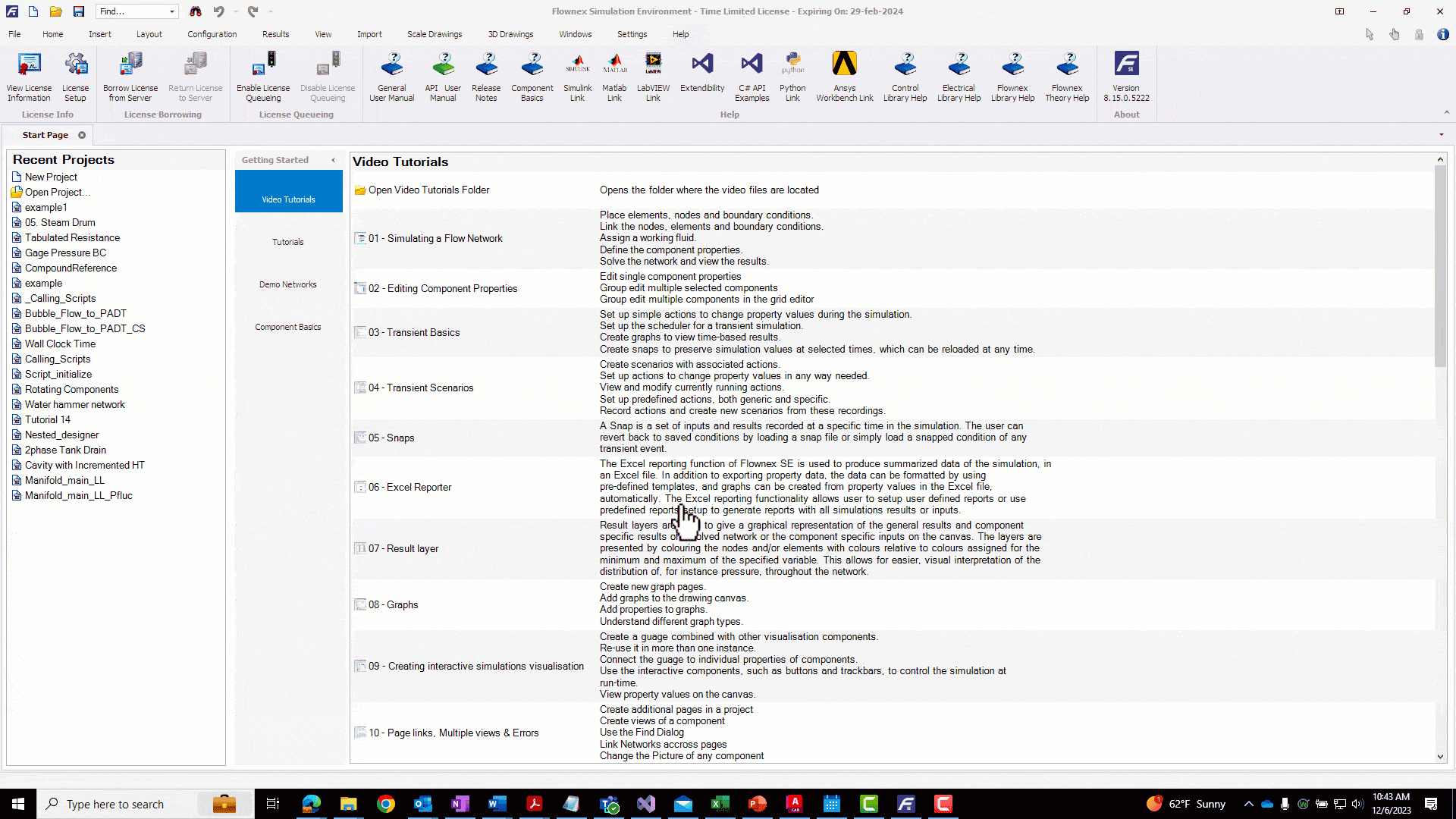
The license will automatically renew each time that you reconnect to the network. This is a good way to check the expiration of your borrowed license from the Flownex client.
Returning a License
To return a license, make sure that you are connected to the network, then click the “Return License to Server” button.

You should receive a prompt that the license has successfully been returned to the server.
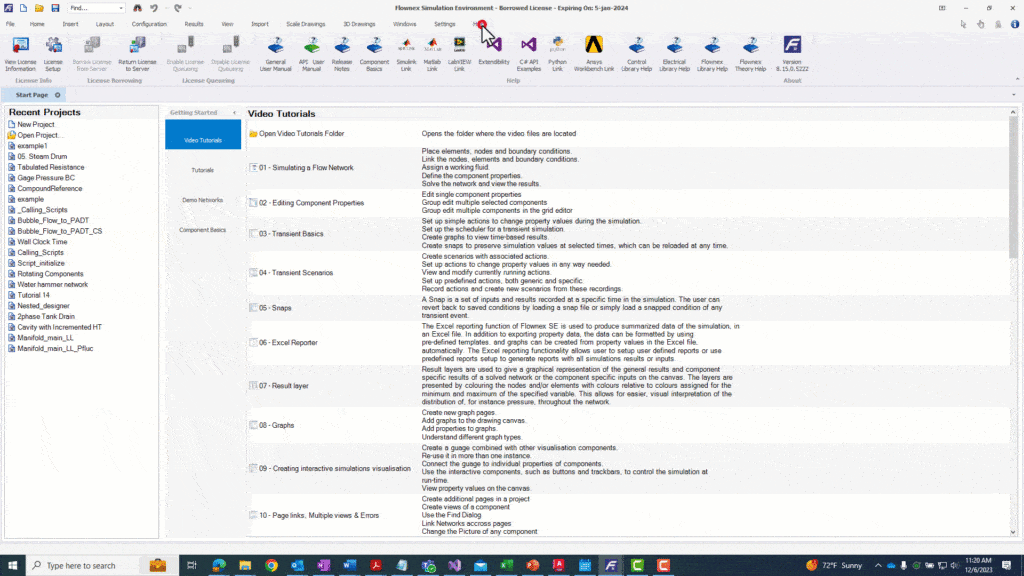
Similar to the checkout, Flownex will not reflect that you have you have returned a license until you open a new project.
Closing Thoughts
That is all you need to know to checkout and check in licenses. This is a great way to use Flownex if you are travelling and your company has not setup a VM, or if you plan to use Flownex in an area without internet access. Make sure your company is aware that you are checking out licenses, and that you return them as needed. Thanks for and stay tuned for more Flownex Tech tips.