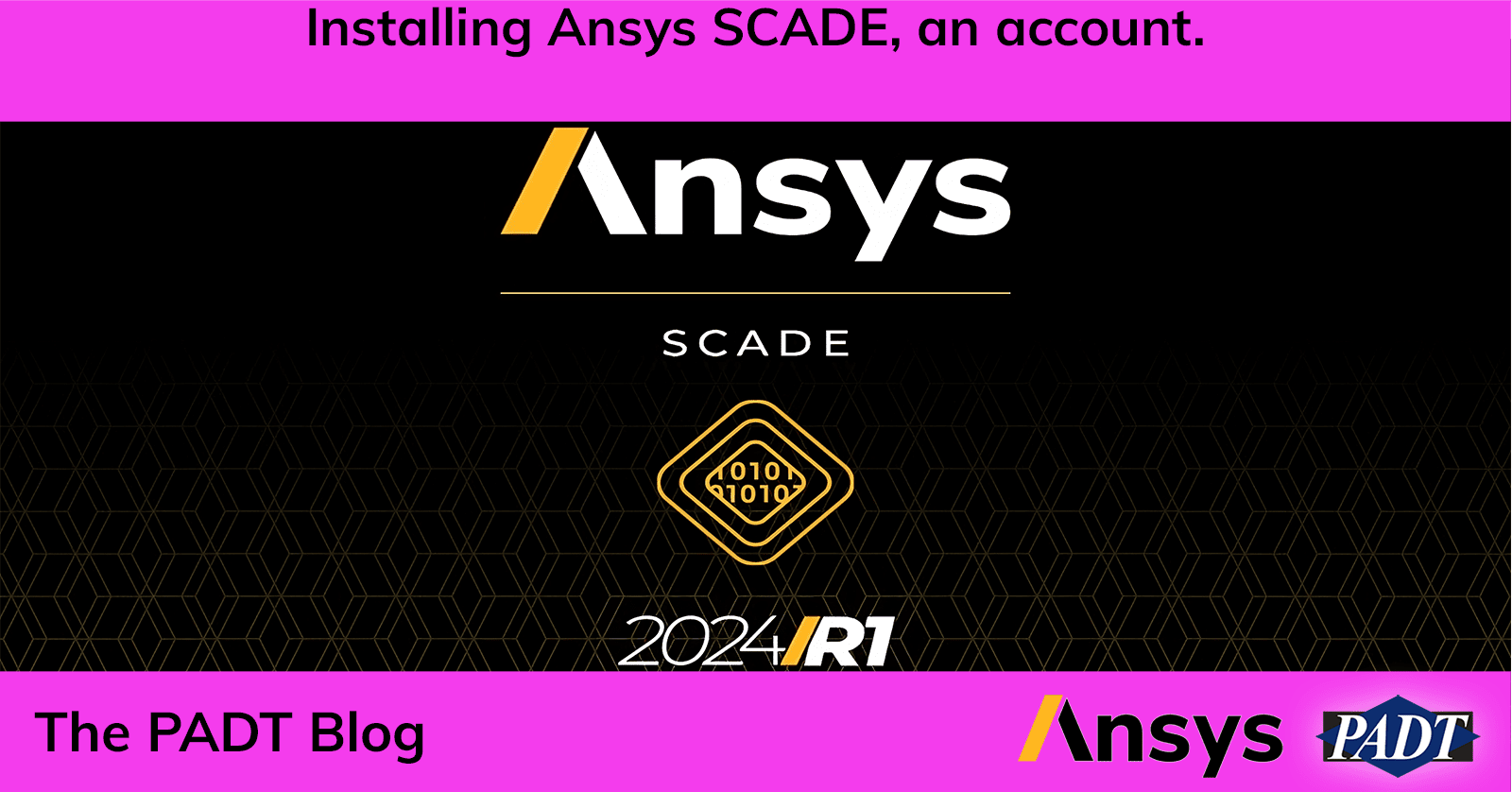If you’re anything like me, you probably install a lot of software… Here’s a quick guide to installing SCADE 2024R1, the right way.
First, navigate to the Ansys Current Release site, where credentials may be needed.
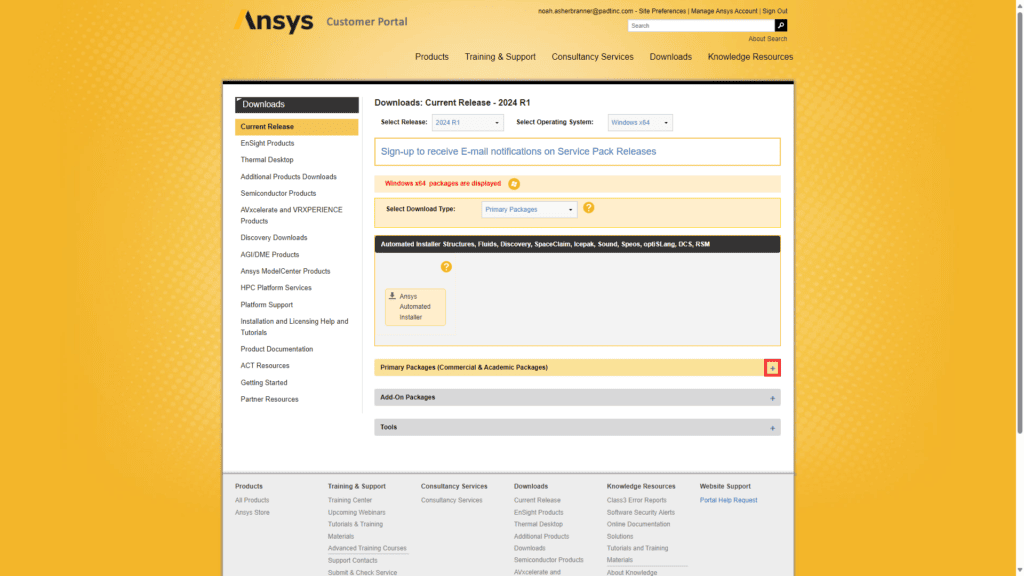
Open the Primary Packages Tab, which is shown above and select Embedded Software, shown below.
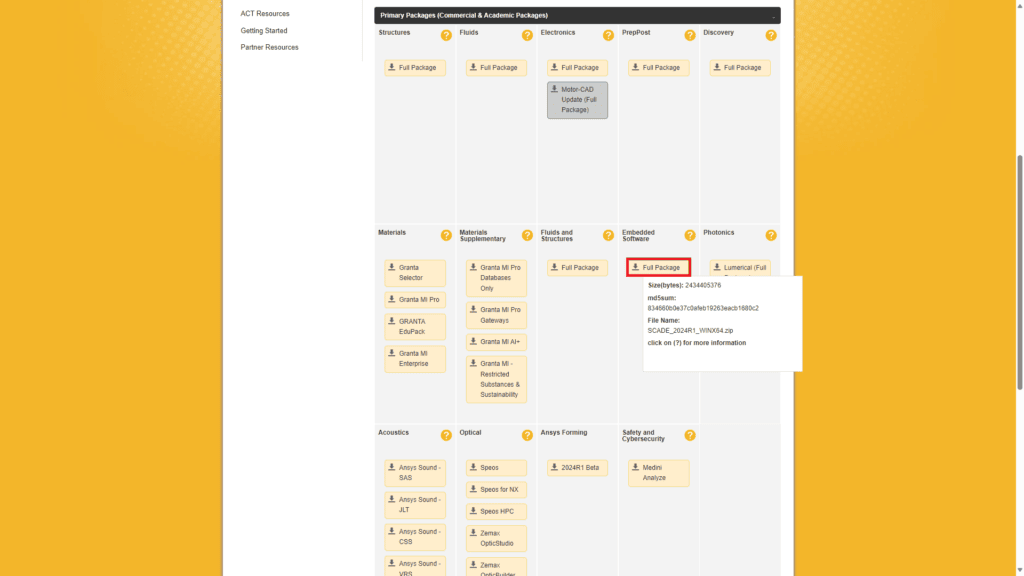
After downloading the SCADE .zip file, extract to the location of your choice. In this case, I chose my downloads folder.
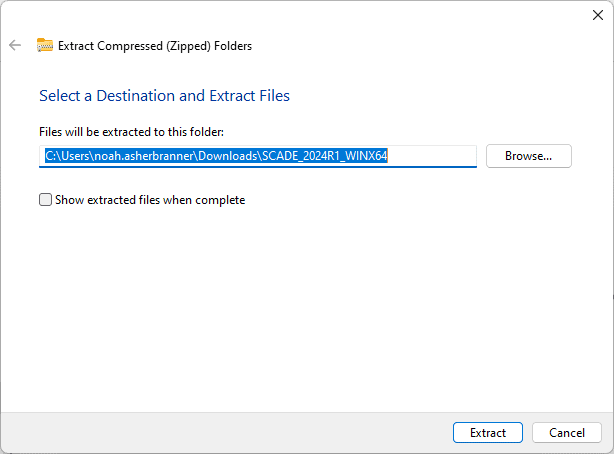
After extracting, navigate to SCADE_VERSION_WINX64/SCADE/licensingclient/winx64/ and run LicensingSettings.exe as an administrator.
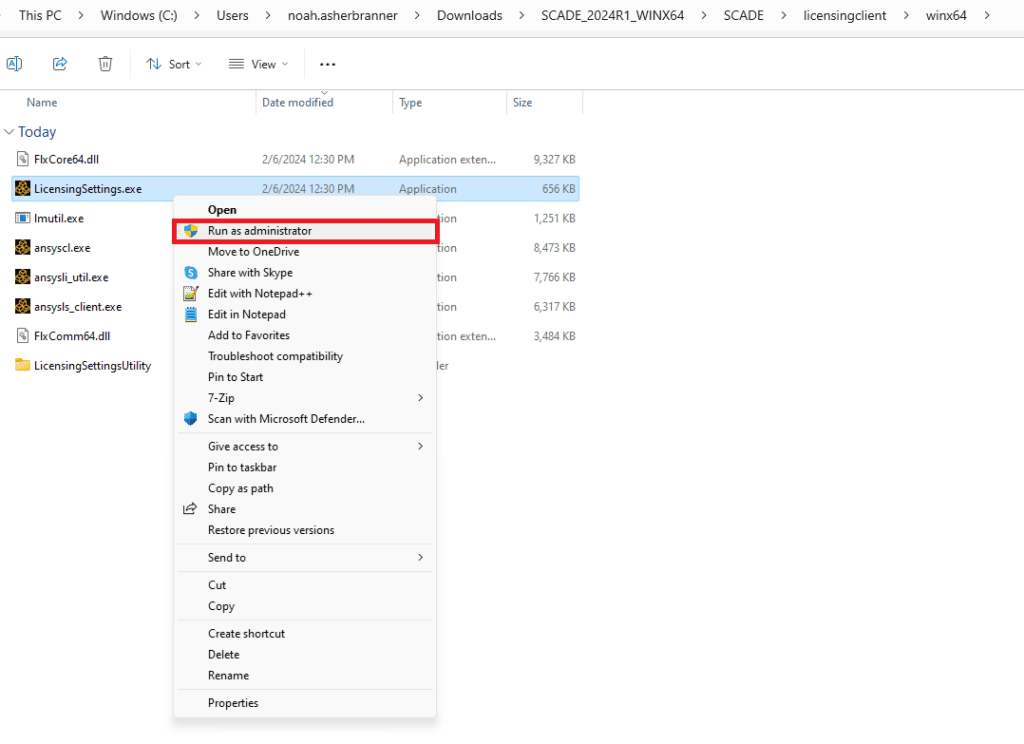
From there we can enable license servers and add our license server. The default port is 1055, but this may change depending on IT’s configuration of the license server. If you’re unsure of your license configuration, reach out to your organization’s IT department.
We can test the license server by clicking on the test button, then save our configuration once we get the green check.
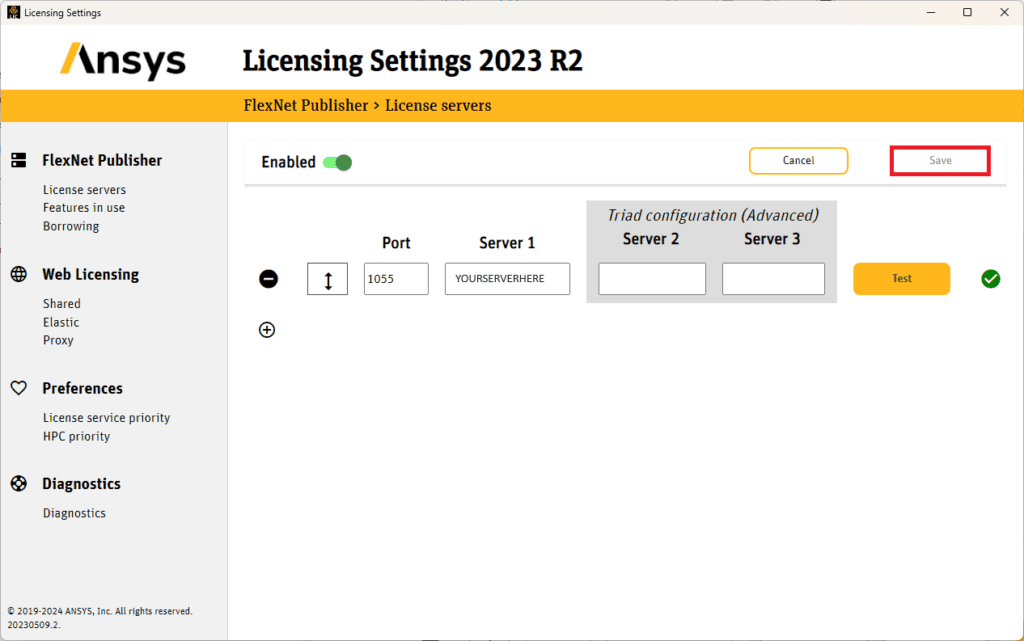
After saving the licensing settings, we should be able to install SCADE! navigate to SCADE_VERSION_WINX64/SCADE/setup.exe and run the installer.
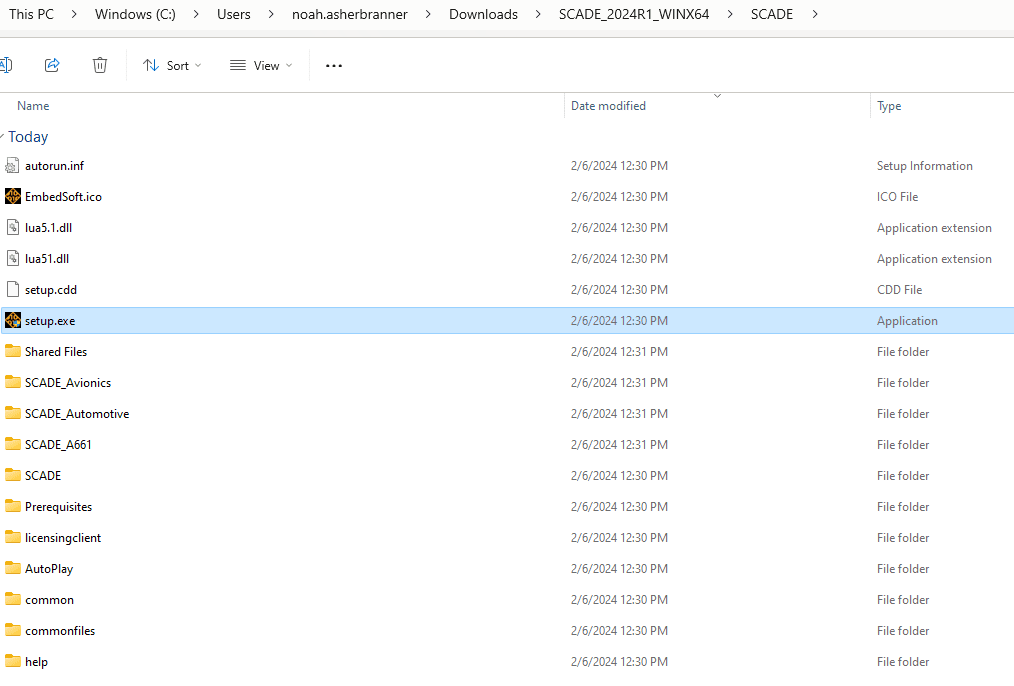
We can install any additional packages in this installer by selecting the associated boxes.
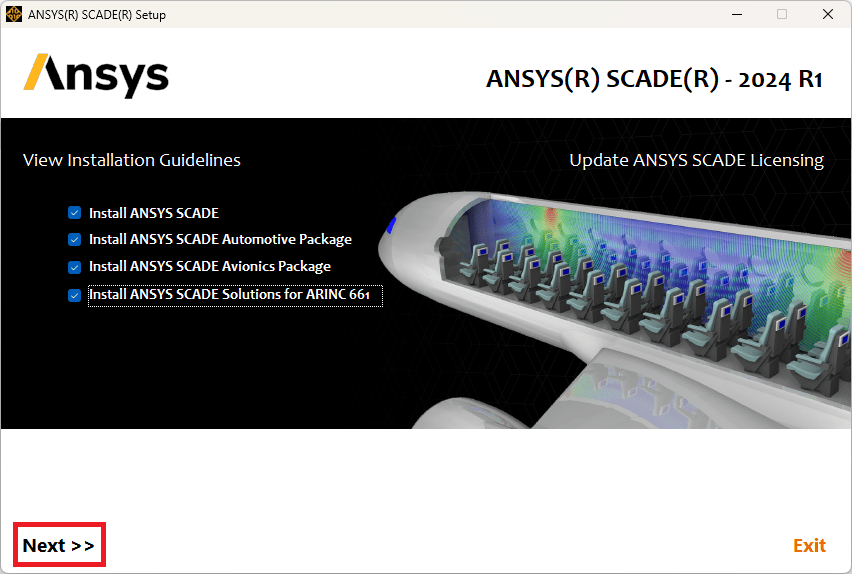
NOTE: Ansys requires license agreement before the installation of any software.
If everything is going correctly, the installer should look something like this.
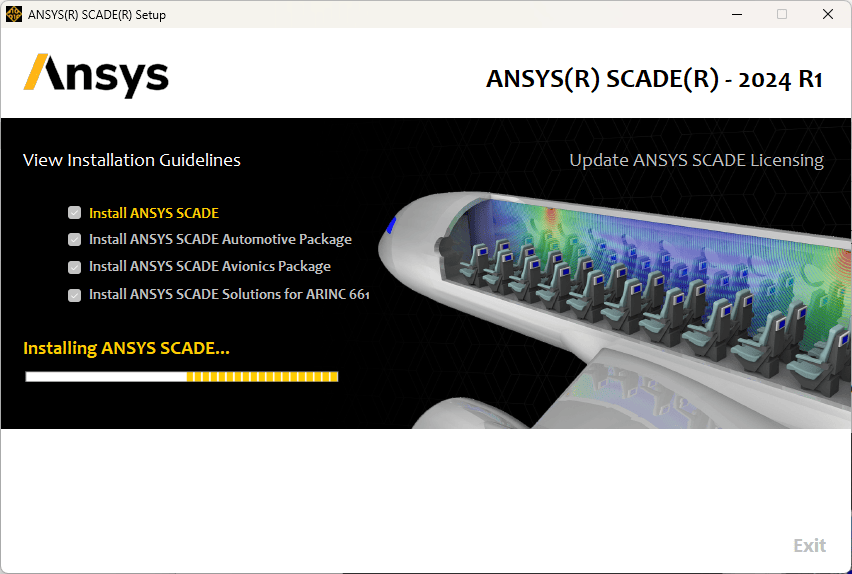
Upon completion, the installer should have an indicator next to package (SCADE, Automotive, Avionics, etc.)
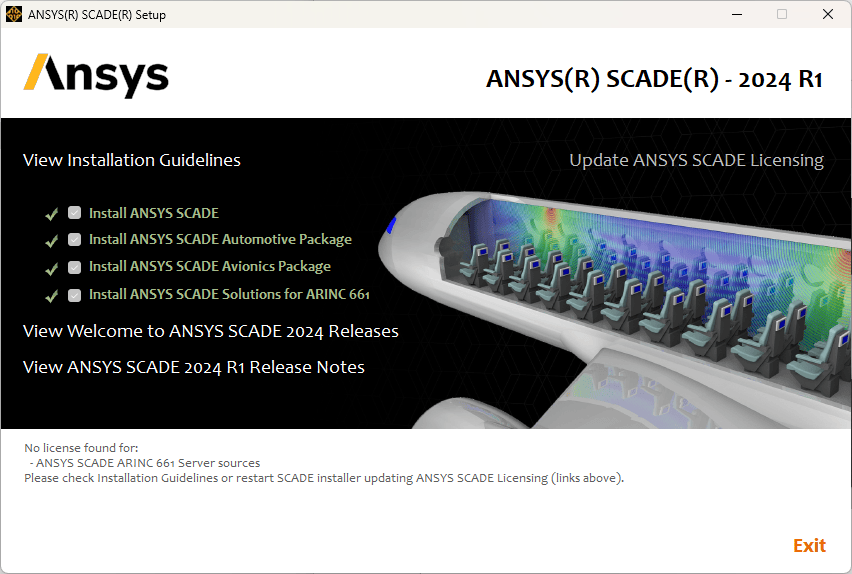
After installation, we should be able to launch SCADE 2024R1 from Windows.
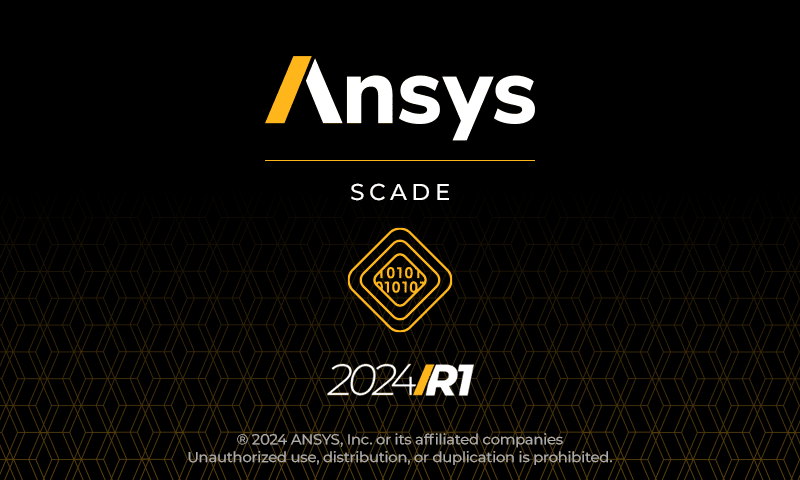
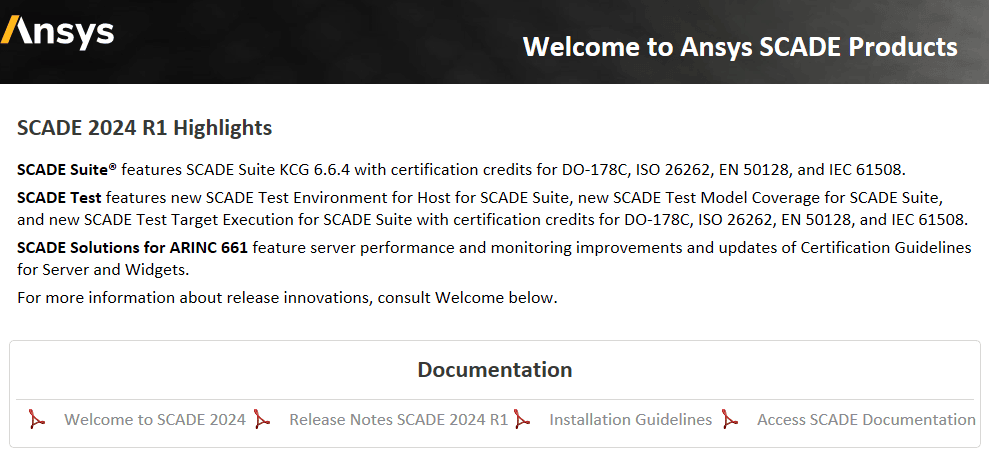
Alright, we’ve done it! SCADE is installed, and our eyes haven’t twitched once!
If you have questions about SCADE, or any other ANSYS products please get in contact with us. We’d love to hear from you. This is Noah, signing out. Have a great day.